Menu
en
Log in
2 000
08-09-2025 , 16-09-2025

Learn how Foreign Language Teachers can use Text to Speech to enhance lessons and engage students more effectively. Techniques like adjustable speech speeds, multilingual voices, and easy file management not only improve results but also accelerate learning and make the teaching process more convenient.
When teaching a foreign language, you may need to demonstrate a phrase several times at different speeds. In SpeechGen, this can be done using the dialogue function.
Simply add the same voice multiple times.
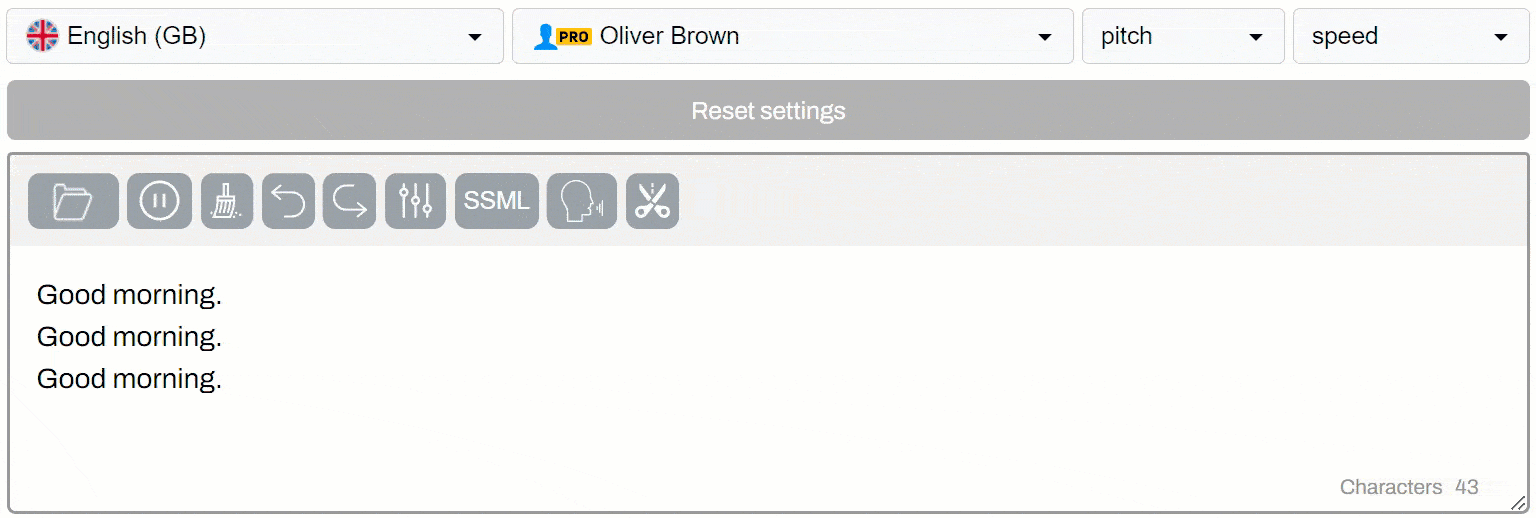
For example, here is how to use the Oliver Brown voice at three different speeds: one at 0.7 speed (30% slower than normal speech), one at normal speed, and another at 1.3 speed (30% faster than normal speech).
Now, you need to assign each speaker the correct phrase.
To assign a specific phrase to a particular voice, highlight the desired text and press WRAP.
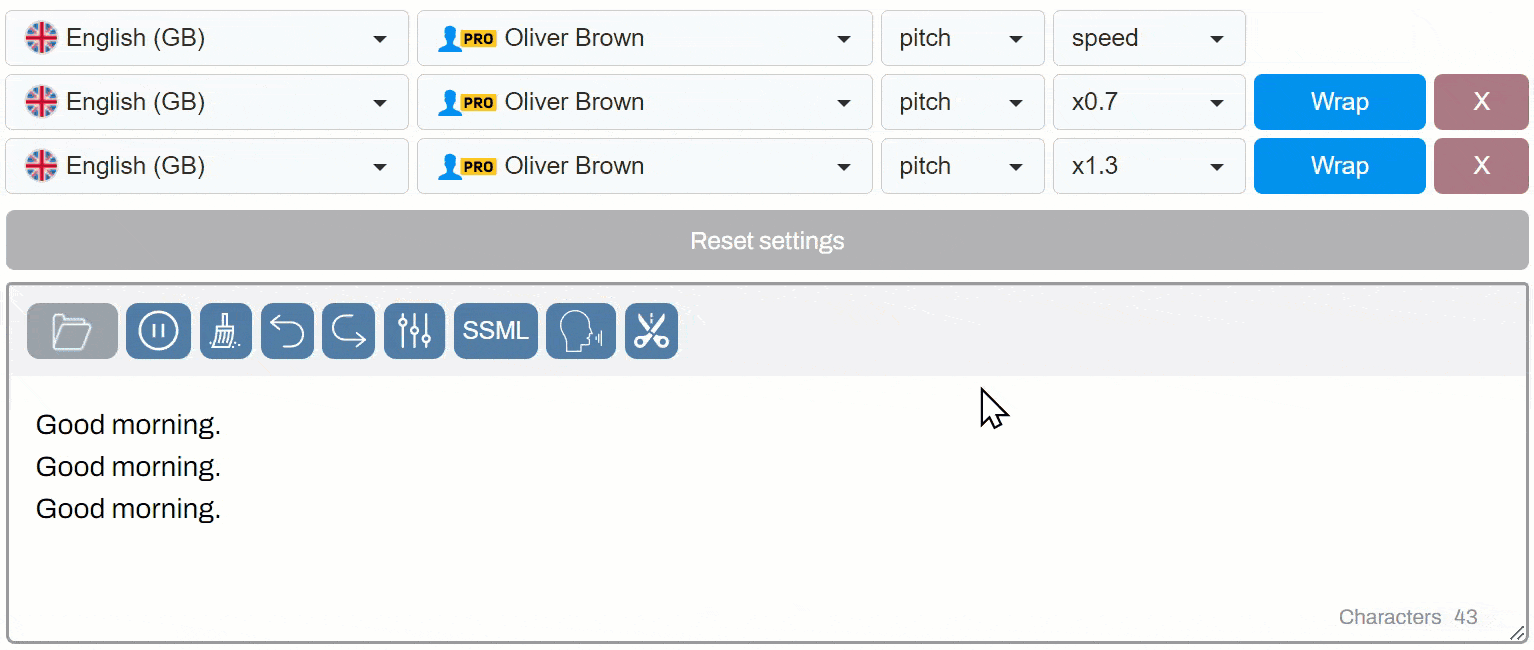
Here’s the code:
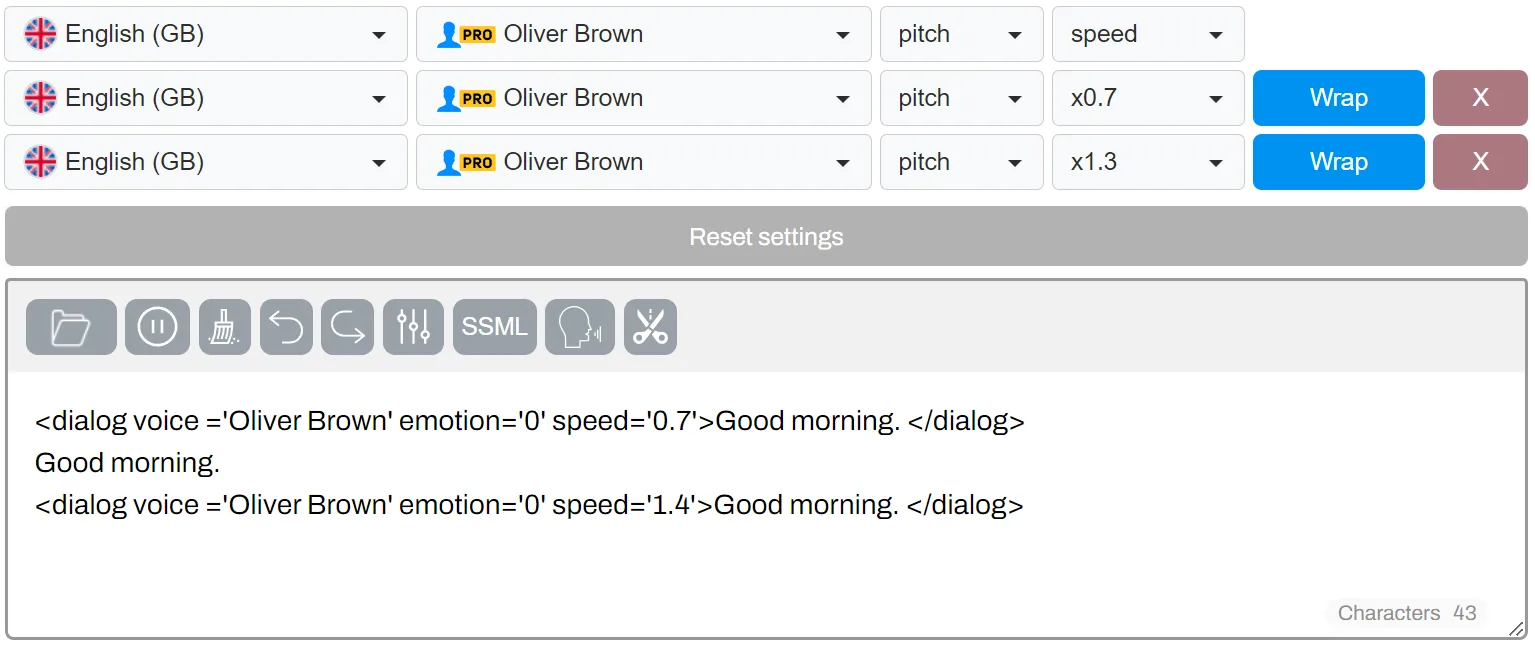
Don't worry, it's very simple. This code means that inside the dialog tag, the phrase will be spoken by Oliver Brown with the specified speed settings: speed='0.7' or speed='1.4'. The line without the dialog tag means the phrase will be spoken with the default voice settings (the same as above):

You can improve this example by adjusting the pause between paragraphs. Setting a pause of 1.3 seconds will help make each phrase sound more distinct.
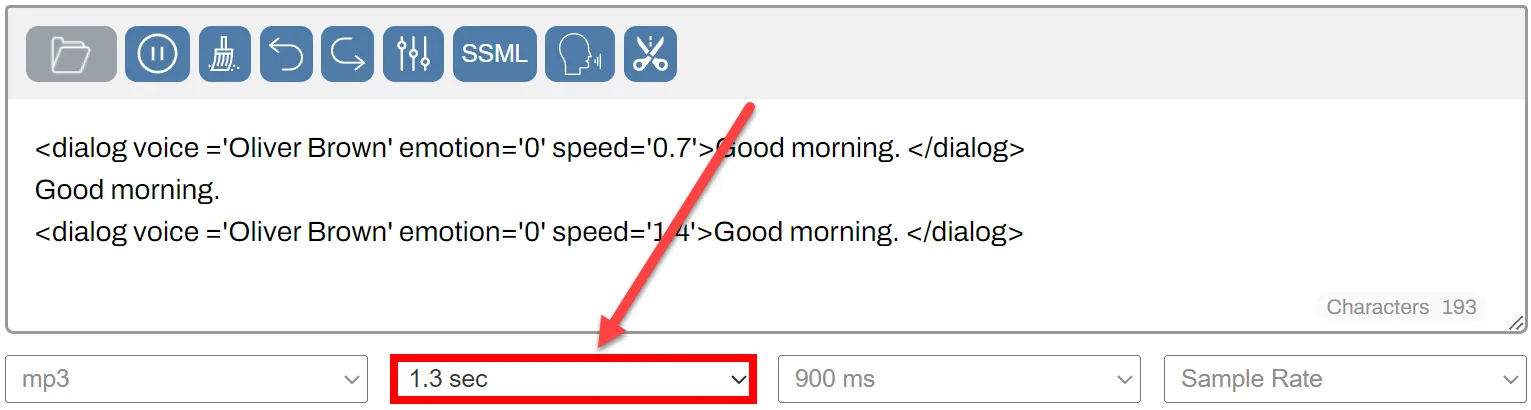
By the way, you can adjust the pause settings as much as you like, and the system will not deduct from your limits. This way, you can fine-tune the interval between phrases by ear without any extra cost.
Now you can synthesize speech with one voice in a single file and use it however you like. You can also add as many voices with different settings to the same audio track.
It’s often necessary to create phrases or words for memorization with repetitions. For example, if you’re teaching Spanish to English speakers, you’ll need to have the English word spoken by an English speaker and the Spanish word by a Spanish speaker. You can also add a second voice.
On SpeechGen, we offer multilingual voices, and they will sound the same, just in different languages. For example, here’s the voice Ryan. We add the voice and wrap the second phrase in Spanish with Ryan ES.
Apple - <dialog voice='Ryan ES' emotion='0' speed='1.0'>Manzana</dialog>
You may also want to repeat the phrase. Simply copy it as many times as needed.
And here’s a big bonus — you will only spend limits on the first instance of the phrase, not for all five repetitions. Our smart caching system works in such a way that if you’ve already voiced one sentence and the system recognizes an exact repeat, it will pull the audio from memory. This way, you don’t pay for repeated same phrases, only for the first one. It’s very cost-effective!
Language teachers often need to separate their teaching examples into individual files. For instance, each example can be placed in its own file so it can be played independently.
On SpeechGen, you don't need to create a separate project for this — it can all be done in one voiceover. Simply insert the <cut/> tag at the end of each audio segment. For example, like this:.
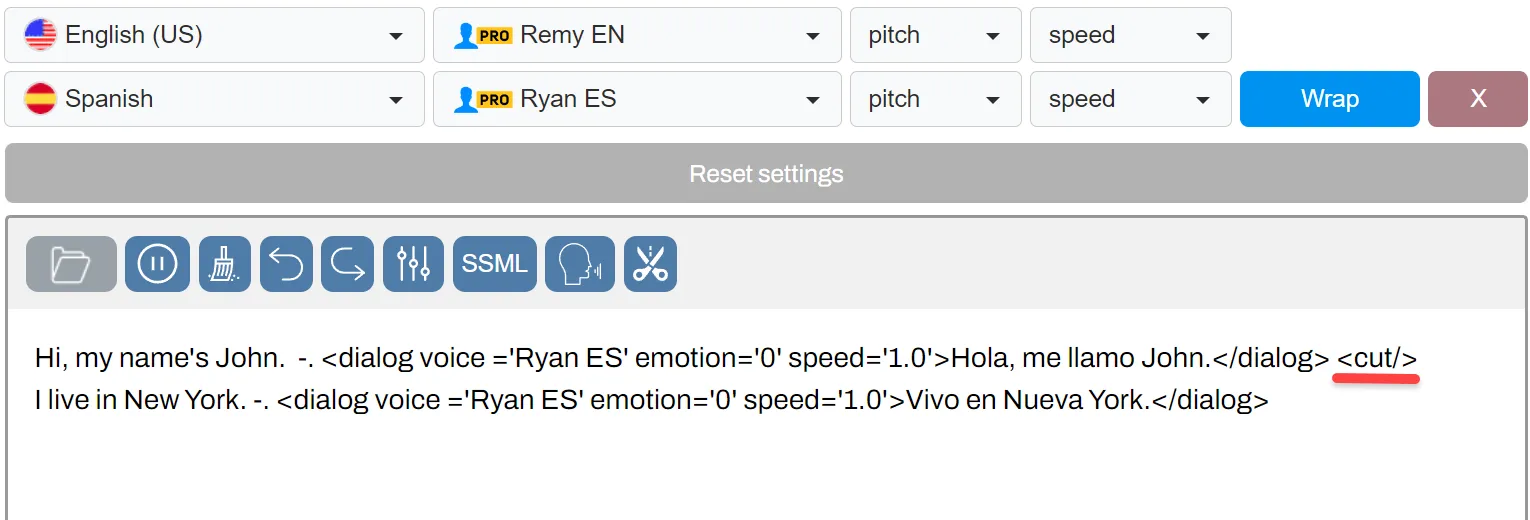
After the speech synthesis, you can download the audio either individually or in order, right here. If you have many segments, it's best to download them as a zip file to avoid losing anything.
You can also assign a custom name to each segment to help organize them.
For example, like this: <cut name="name1"/>.
Check out the screenshot here.
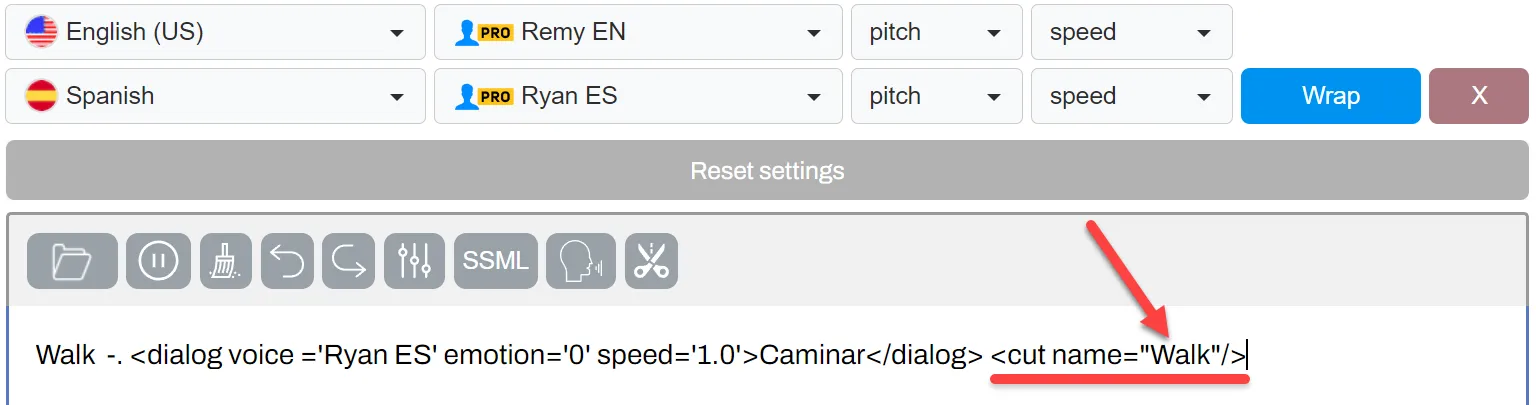
In the list of file names, you'll download files with the names you’ve assigned. Click on Download segments to download all the audio in the archive (zip format).
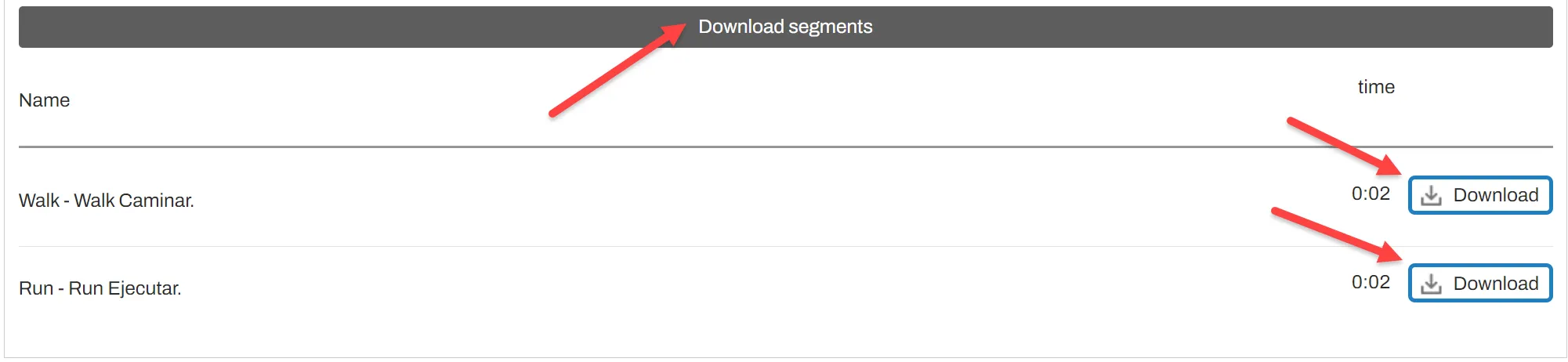
This option of splitting segments with <cut/> is highly valued by our users because it helps create separate audio files. Separate audio files are essential for organizing content, such as educational lessons, so everything is not in one file but broken down into the required sections.
Using the same voice across different languages can enhance language comprehension. At SpeechGen, we offer such voices. Most of them can speak in 77 languages. In the interface, they are found at the end of the list, with a language prefix added to the voice name. Here are some examples of these voices in English:
Alloy EN, Andrew EN, Brian EN, Echo EN, Florian EN, Onyx EN, Remy EN, Ryan EN, Yunyi EN
Ava EN, Emma EN, Jenny EN, Nova EN, Seraphina EN, Shimmer EN, Vivienne EN, Xiaochen EN
Xiaoxiao EN
Switch to another language, for example, French, and you’ll see the same voices with a FR prefix. For instance, Andrew EN and Andrew ES are the same voice — EN speaks in English, and ES speaks in Spanish with the same tone. To work with both voices in the same text, you simply add them in the interface here and use phrases as shown above — with the Wrap function.
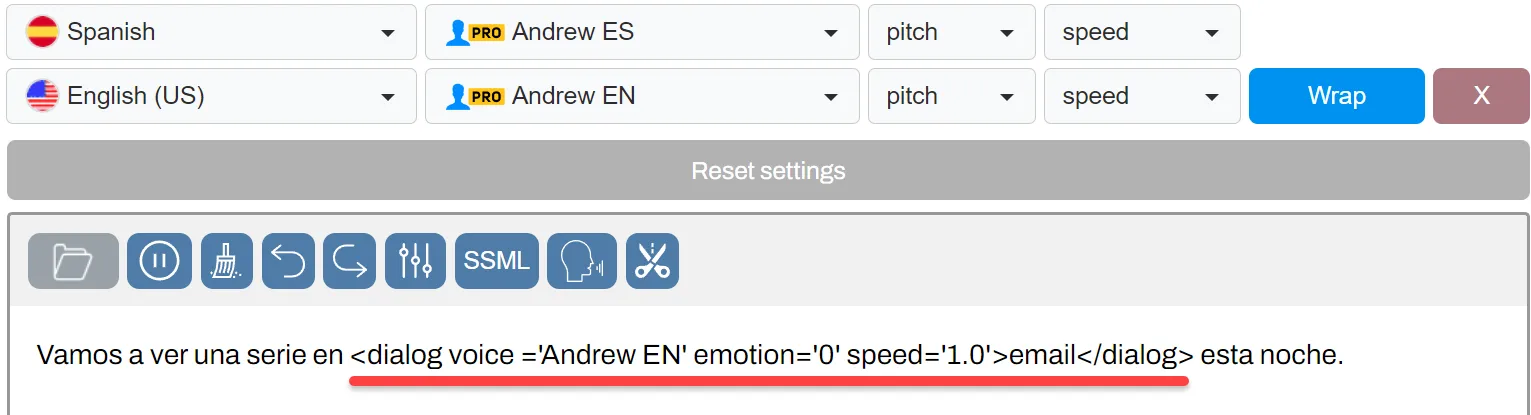
This way, the speech maintains the same tone. In this specific example, I set a pause between paragraphs to 150 milliseconds, so the entire speech flows as if it were one sentence. The reason is that in our system, each <dialog> tag automatically creates a paragraph.

To make the speech seamless, as if it were in one sentence, you can use this trick and reduce the pause between paragraphs, allowing the speaker to sound like they're speaking in one continuous sentence.
When teaching the pronunciation of numerals, we offer the option to specify exactly which type of number it is: ordinal or cardinal. If you simply write the number "5," it will almost always be pronounced as a cardinal number. Take a listen.
But what if you need to say "fifth"? Of course, you could write out "fifth" in words, but there’s a simpler solution — the <say-as> tag with the "ordinal" attribute. It looks like this:
<say-as interpret-as="ordinal">5</say-as>
It sounds correct. This way, you can easily specify any number.
This works in any language. Here’s the exact same line, but in Spanish. Take a listen.
For variety and better understanding of the language, as a teacher, you can demonstrate how different phrases sound with accents from other languages. For example, we offer 15 English accents, 10 Spanish accents, 3 German accents, 10 Chinese accents, 12 Arabic accents, 4 French accents, 2 Dutch accents, 2 Portuguese accents, 4 Tamil accents, 2 Urdu accents, and 2 Swahili accents.
Here’s an example of the phrases "Ella es mi amiga" and "Vamos a la playa" spoken in Castilian Spanish, Mexican Spanish, and Argentinian Spanish.
You can create audio examples for your students or for yourself, so they can hear how these phrases might sound in different countries.
A speech synthesizer allows teachers to create audio files with precise adjustments to parameters like accents, speech speed, and intonation. This helps tailor educational materials to the individual needs of students, making them more accessible and understandable. The segmentation of audio files provides flexibility in creating exercises that can be used in different parts of a lesson.
SpeechGen supports the development of all key skills needed for learning a foreign language:
Audio materials and dialogues created with the SpeechGen make learning more engaging and interactive. Students can participate in role-playing games, independently review materials, listen to segmented files at home, and replay them at a convenient time. This helps boost their motivation and engagement in the learning process, making it more meaningful and enjoyable.
The SpeechGen is useful for both beginners, who need a slower speech pace and clear pronunciation, and advanced students, who need to get used to more complex and natural conversational settings. Teachers can create materials suitable for any level of difficulty, making the learning process more personalized and effective.
TTS allows teachers to create audio files that students can use for self-study outside of class. This expands the learning process by giving students the opportunity to practice independently at a time that suits them. Independent work with audio materials helps students reinforce their knowledge and improve their skills, fostering responsibility for their own learning.
Incorporate audio files and dialogues created with the speech synthesizer into daily lessons, alternating them with other activities (e.g., writing assignments and discussions). This will make lessons more varied and engaging.
Develop exercises that students can complete independently using segmented audio files. This can include listening to dialogues, retelling them, filling in gaps, or practicing pronunciation.
Teachers should remember the importance of training students to understand different accents and speech speeds. Create audio files with various accent options (British, American, Australian, etc.) so students can adapt to them.
To improve communication skills, create role-playing games using dialogues where students can interact with each other, practicing speaking skills. These exercises are especially useful for practicing conversational phrases, new vocabulary, and grammar structures.
Using SpeechGen in foreign language teaching makes the learning process more interactive, dynamic, and tailored to the needs of each student. In a global and multicultural environment, it is important for students to understand speech with different accents and use the language in real-life situations. This technology gives teachers the ability to not only improve the quality of educational materials but also make the learning process more engaging for students.