16-03-2024 , 15-05-2024

Hello, my name is Alex Gen, As an expert in AI, SMM and video production, I have a deep understanding of what makes a great audio extraction service. With over 4 years of experience, having edited 1,000+ promotional videos and 70 explainers, I know that users need a fast, intuitive solution that supports large file uploads to easily convert video to mp3.
The ideal audio extraction tool should: Allow large file uploads to save time and avoid splitting files, Offer a generous free tier for occasional users, Support popular video (MP4, AVI, MOV) and audio (MP3, WAV, AAC, FLAC) formats, making it easy to extract audio from mp4.
I've analyzed a staggering 35 online video-to-audio converters to find the cream of the crop. After careful consideration, I narrowed it down to the 17 services that truly deliver what users need – a quick and easy way to extract audio from video without any fuss. Here are the three best services for extracting audio from video files:
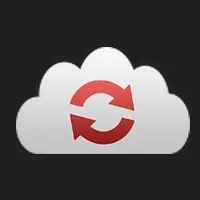 CloudConvert
CloudConvert
CloudConvert is the best service because it offers a generous 5 gigabytes of free file storage, ensures high information privacy, is ad-free, safe, and fast, and provides an affordable API.
 Modify.app
Modify.app
Modify.app is included in this list due to its extensive support for video formats (38 formats) and 53 audio formats. It offers a generous 500 megabyte limit for free file conversions, is ad-free, and allows users to share and store files for 14 days. One drawback is that the interface is in Italian.
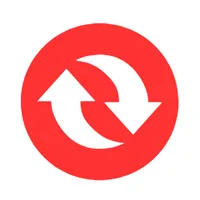 Convertio
Convertio
Convertio is the best service among all audio extractors from video with small file sizes. It has a file size limit of 100 megabytes. If you need to convert a short video, Convertio is the best choice due to its well-designed interface, multi-threading capabilities, and customizable settings.
The ranking approach is all about solving that core need. I focused on converters that get the job done in just three simple steps. No complicated workflows or convoluted interfaces here! It's all about efficiency and user-friendliness.
The rankings I've compiled provide a comparison of key criteria such as file size limits, format support, batch conversion, features, and more. By assigning weights to each factor, I've created an overall rating that helps identify the top performers.
| Converter | Formats | File Sources | File Limit | Batch | Features | Rating |
|---|---|---|---|---|---|---|
| CloudConvert |
Video: MP4, MKV, MOV and 20+ Audio: MP3, WAV, AAC and 4+ |
Drag-n-drop, computer, URL, Google Drive, Dropbox, OneDrive |
5GB, 25 files/day |
Yes | Audio settings, trimming, volume adjust, API | 9.8 ★★★★★ |
| FreeConvert |
Video: MP4, MKV, AVI and 25+ Audio: MP3, WAV, AAC and 7+ |
Device, drag-n-drop, Dropbox, Google Drive, URL |
1GB, 25 files/day, queue |
Yes | Audio settings, trimming, volume adjust, fade in/out | 9.4 ★★★★★ |
| Online-Audio-Converter |
Video: 300+ formats Audio: MP3, WAV, AAC and 5+ |
Local, drag-n-drop, Google Drive, Dropbox, URL | 4GB | Yes | Quality, bitrate, sample rate, channels, effects | 9.0 ★★★★★ |
| Modify |
Video: MP4, AVI, MKV and 35+ Audio: MP3, WAV, AAC and 50+ |
Local, drag-n-drop |
500MB, 14 day storage |
Yes | Share & protect files | 8.6 ★★★★☆ |
| Convertio |
Video: MP4, AVI, MKV and 15+ Audio: MP3, WAV, AAC and 12+ |
Computer, Google Drive, Dropbox, URL, drag-n-drop | 100MB | Yes | Bitrate, channels, reset | 8.4 ★★★★☆ |
| FlexClip |
Video: MP4, MOV Audio: MP3, WAV |
Drag-n-drop, local | 512MB | No | Preview | 8.2 ★★★★☆ |
| FileConverto |
Video: MP4, AVI, MOV, MKV Audio: MP3 |
Local | 500MB | No | Audio tools | 8.1 ★★★★☆ |
| Biteable |
Video: MP4 Audio: MP3, WAV |
Drag-and-drop, local | 500MB | No | Trimming | 8.1 ★★★★☆ |
| Aconvert |
Video: MP4, AVI, MKV and 10+ Audio: MP3, WAV, AAC |
Local, URL, Google Drive, Dropbox | 200MB | No | Multiple tracks, cloud storage | 7.8 ★★★★☆ |
| Media.io |
Video: MP4, MKV, MOV Audio: MP3, WAV, AAC and 6+ |
Drag-n-drop, local | 250MB | No | Cutting, volume adjust, transcription, subtitles | 7.6 ★★★★☆ |
| OnlineConverter |
Video: MP4, AVI, MOV and 15+ Audio: MP3 |
Local | 200MB | No | - | 7.5 ★★★★☆ |
| Aspose |
Video: MP4, MOV, MKV Audio: MP3, WAV, AAC and 6+ |
Drag-n-drop, local, URL | 150MB, batch for paid |
No | - | 7.2 ★★★★☆ |
| Online-Convert |
Video: MP4, AVI, MKV and 10+ Audio: MP3, WAV, AAC and 7+ |
Device, Dropbox, Google Drive, URL | 100MB, 3 files per task |
No | Bitrate, channels, trimming, volume | 7.0 ★★★★ |
| BeeCut |
Video: MP4, AVI, MOV Audio: MP3 |
Drag-n-drop, local | 100MB | No | - | 6.1 ★★★☆ |
| Zamzar |
Video: MP4, AVI, MKV and 60+ Audio: MP3, AAC, FLAC |
Local, drag-and-drop | 50MB | No | Desktop app, API | 5.2 ★★★☆ |
| Flixier |
Video: MP4, AVI, MOV Audio: MP3, WAV |
Computer, Google Drive, Dropbox, Zoom, Twitch | 10 min/month | No | Cutting, trimming | 5.1 ★★★☆ |
| HitPaw |
Video: MP4, AVI, MKV and 60+ Audio: MP3, WAV, AAC and 30+ |
Drag-n-drop, local | 20MB | No | - | 4.2 ★★☆ |
Notice. While the services at the bottom of the list may have limitations for free users, they are not inherently bad. These websites are popular and in-demand, with developers working hard to provide valuable features, even if they don't fully meet the needs of those seeking quick, free, and hassle-free audio extraction from videos.
After extracting audio, consider using SpeechGen to create additional voice content. Our wide selection of natural-sounding ai voices can help you generate voice-overs, translations, or alternate dialogues that perfectly complement your extracted audio, expanding the possibilities for your video projects.
File size limit carries the most weight at 65% because, let's be real, no one wants to be stuck with a measly 100MB cap when they've got a 4K video to convert! CloudConvert and Online-Audio-Converter really shine here, offering a generous 5GB and 4GB limit respectively.
Format support takes a 10% slice of the ranking pie. While MP4 and MOV are the bare minimum, extra points go to converters that venture beyond the basics. Modify's a real overachiever, supporting a whopping 50+ audio formats. Color me impressed!
File sources snag 8% of the weight because flexibility matters. Being able to drag-and-drop, pull from cloud storage, or even snag files from Zoom recordings (looking at you, Flixier) can be a real lifesaver.
Batch conversion (5%) and bonus features (5%) are the cherries on top. Why сonvert video files to mp3 one by one when you can tackle them all at once? And who doesn't love extra goodies like volume adjustment and audio trimming when you rip audio from video?
Security and privacy (4%) and ad presence (3%) round out the criteria. I mean, I appreciate a service that respects my data and doesn't bombard me with ads at every click.
So, what's the verdict? CloudConvert, FreeConvert, and Online-Audio-Converter lead the pack, thanks to their high file size limits, wide format support, and handy features. But hey, there's a converter for every need – whether you're a casual user or an audio-trimming pro.
That said, for smaller files, I've got to give a special shout-out to Convertio. It's lightning-fast, multithreaded, and boasts one of the most well-thought-out interfaces I've come across. If you're dealing with more modest file sizes, Convertio is definitely worth checking out for its sheer speed and simplicity.
Let's take a look at each service for extracting audio from video.
The CloudConvert MP4 to MP3 converter is a powerful online tool that allows you to easily convert your video files to audio format. It supports a wide range of video formats, including MP4, WEBM, and AVI, making it a versatile choice for your conversion needs.
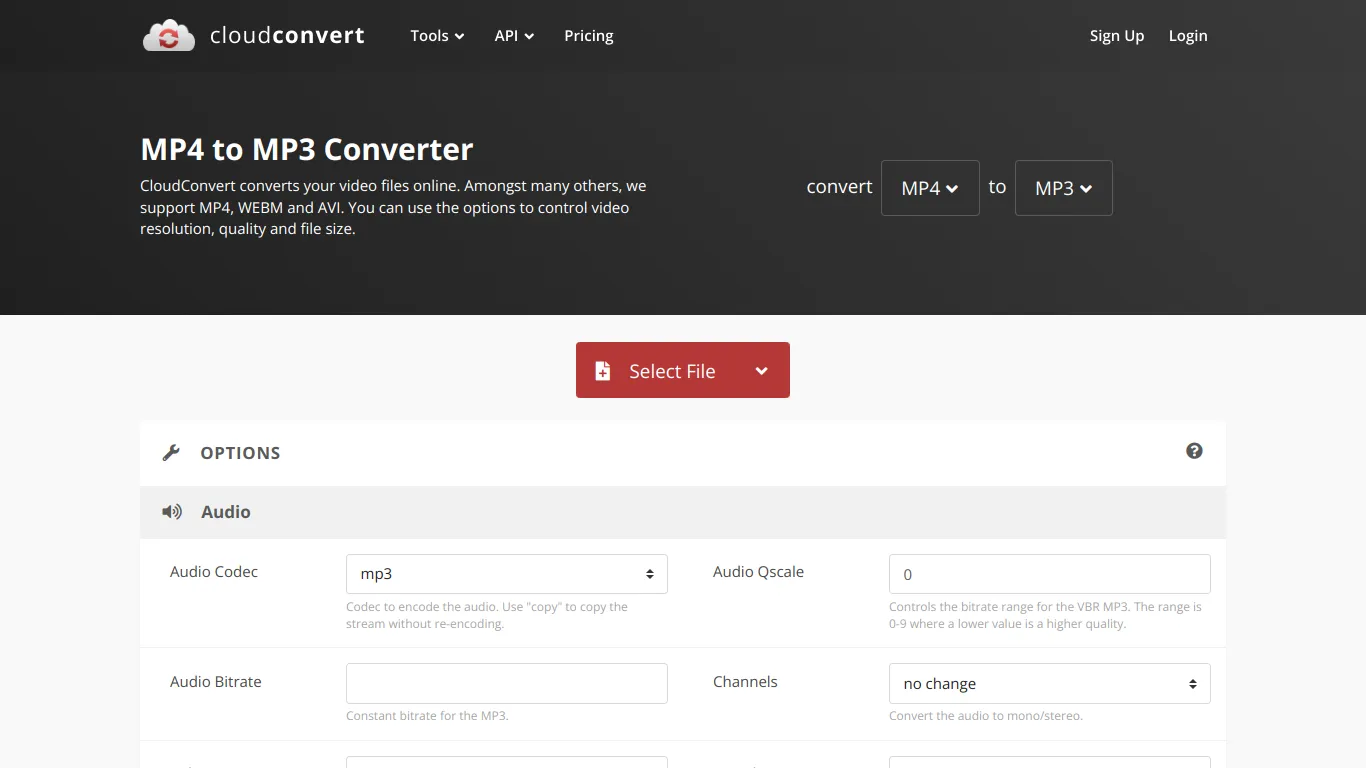
File limit is 5GB. However, larger files can be uploaded via URLs or the API.
25 conversions per day.
3G2, 3GP, 3GPP, AVI, CAVS, DV, DVR, FLV, M2TS, M4V, MKV, MOD, MOV, MP4, MPEG, MPG, MTS, MXF, OGG, RM, RMVB, SWF, TS, VOB, WEBM, WMV, WTV
AAC, AIFF, FLAC, M4A, MP3, WAV, WMA
Drag-n-drop, From Computer, By URL, From Google Drive, From Dropbox, From OneDrive
One of the standout features of this converter is its extensive options for controlling the output quality. You can adjust the audio codec, bitrate, channels, volume, and sample rate to fine-tune the resulting MP3 file to your preferences.
The audio codecoptions include "copy" for re-encoding the stream without modification, and MP3 for lossy compression. You can set the audio quality using the "Audio Qscale" option, with a range of 0-9, where lower values indicate higher quality. The "Audio Bitrate" setting allows you to specify a constant bitrate for the MP3 file.
Additionally, you can convert the audio to mono or stereo using the "Channels" option, and adjust the volume using the "Volume" slider, ranging from -50% to +640%.
The "Sample Rate" option lets you set the audio sampling frequency, with choices like 44100 Hz and 48000 Hz.
The converter also includes a handy trim feature, allowing you to specify start and end timestamps to extract a specific portion of the video's audio.
The volume adjustmentoption allows for the modification of audio volume from a decrease of 30% to an increase of up to 640%. This feature provides extensive control over the output audio's loudness, accommodating both subtle reductions and significant amplifications. Once you've extracted the audio from your video using CloudConvert, consider using SpeechGen to generate additional voice-over content. Our realistic text-to-speech voices can help you create narrations, translations, or even alternate dialogues to supplement your extracted audio.
In summary, CloudConvert appears to take data security and privacy very seriously, with industry-standard certifications, practices and infrastructure in place. Your video and audio files are processed in isolation, encrypted in transit, and deleted immediately after conversion. No specific figures are provided about audio/video conversion. CloudConvert staff cannot access your files without your explicit permission. Third parties do not have access to your files. Overall, the service seems to provide a high level of confidentiality for file processing.
|
Pros |
Cons |
|---|---|
|
Supports a wide range of video formats, including MP4, WEBM, and AVI |
Free version may have limitations on the number of conversions (25) |
|
Extensive options for controlling output quality, including audio codec, bitrate, channels, volume, and sample rate |
|
|
Trim feature for extracting specific portions of the audio |
|
|
User-friendly web interface |
|
|
Api |
|
|
Audio preview |
In my opinion, the CloudConvert MP4 to MP3 converter is a robust and user-friendly tool for converting video files to audio format. Its wide range of supported formats and detailed quality control options make it a great choice for both casual users and those with more specific requirements.
While the free version may have some limitations, the paid plans offer a solution for those who need to convert larger files or handle a higher volume of conversions.
The trim feature is particularly useful for extracting specific portions of the audio, saving you the trouble of manually editing the file after conversion. However, if you prefer a desktop application or have concerns about uploading your files to a web-based service, you may want to consider other options.
Overall, CloudConvert's MP4 to MP3 converter is a solid choice for anyone looking for a reliable and feature-rich video to audio conversion solution.
FreeConvert makes it easy to convert nearly any video file to MP3 audio format. It supports a wide range of video formats, including MP4, AVI, MKV, WMV, FLV, and many others. You can even convert online videos by pasting the URL.
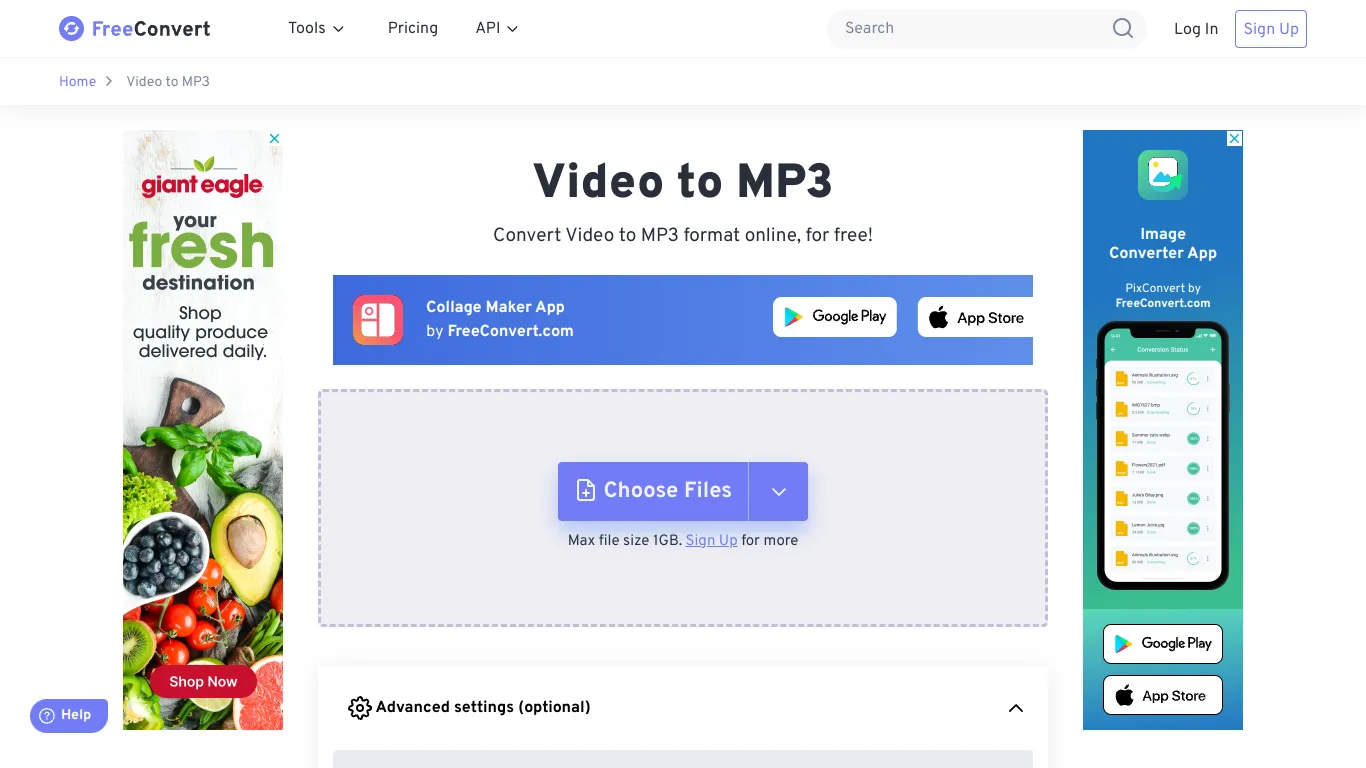
mp4, m4v, mkv, avi, wmv, f4v, f4p, mov, vob, qt, mpg, mpeg, m1v, mpv, 3gp, 3g2, rmvb, mts, m2ts, xvid, flv, rm, divx, asf, webm, wtv, dvr-ms, ogv, swf
AAC, AIFF, ALAC, AMR, FLAC, M4A, MP3, OGG, WAV, WMA
The 1GB file size limit and 25 files per day could be an issue for longer videos. You'll have to sign up for a paid account to bypass that. But for most quick audio extractions, 1GB is workable.
Allows uploading video files from device, drag-n-drop, Dropbox, Google Drive, or via URL
The conversion process is straightforward. Just click "Choose Video Files", select your video, and hit "Convert". When it's done, click "Download MP3". No nonsense, no extra steps.
Unique download option: you can download not only to your computer but also via QR code to your phone, to Google Drive, or Dropbox.
I like that the tool offers some useful audio settings to fine-tune your MP3. You can boost volume up to 200%, fade audio in/out, and even reverse the audio. The trim feature is handy for grabbing just a specific section of the video's audio.
Bitrate and sample rate settings provide control over the MP3 quality. Higher values mean better audio fidelity, at the cost of a larger file size. It's nice to have the choice.
Encoders are a bit thin though. Your only options are "Auto" mode (default) which re-encodes the audio, or "Copy" mode which just directly copies the audio without re-encoding. More codec choices would be nice for power users.
I'm glad to see they take privacy seriously, with 256-bit SSL encryption. Files are auto-deleted after a few hours. Always good to see responsible handling of user uploads.
There is an inconsistency in the file auto-deletion time. It is stated as 24h in the privacy section, but the website interface indicates 8h. It is unclear which figure is the most accurate. Clarity would be appreciated.
|
Pros |
Cons |
|---|---|
|
Supports many video formats |
Limited to 1GB without paid account |
|
Can convert from video URLs |
Only 2 encoder options |
|
Easy to use |
Some had problems with files not converting properly or downloads failing |
|
Offers helpful audio tools |
A few mentioned hitting processing time limits on large files as a free user |
|
Provides quality control |
Paid plans were too expensive for some users' needs |
|
Generous free usage limits (up to 1 GB or 25 files per day) |
|
|
No need to create an account or provide an email |
|
|
Strong security/privacy |
This is a capable, user-friendly tool for converting videos to MP3. The audio adjustment features are a big plus. While the 1GB limit and basic encoder options may turn off some, it covers all the essentials most users need for quick MP3 extraction.
The developers have struck a good balance in making the core functionality free and accessible while still having paid plans for heavier usage. The privacy policy is responsible and reassuring.
The positive sentiment across hundreds of reviews is quite remarkable - FreeConvert.com is clearly doing an excellent job meeting user needs for easy, fast, high-quality file conversions without catches or hassles.As a free, web-based tool, it's an excellent option for most video-to-MP3 needs.
Online Audio Converter is a free web-based tool that allows users to convert various audio and video files to popular audio formats.
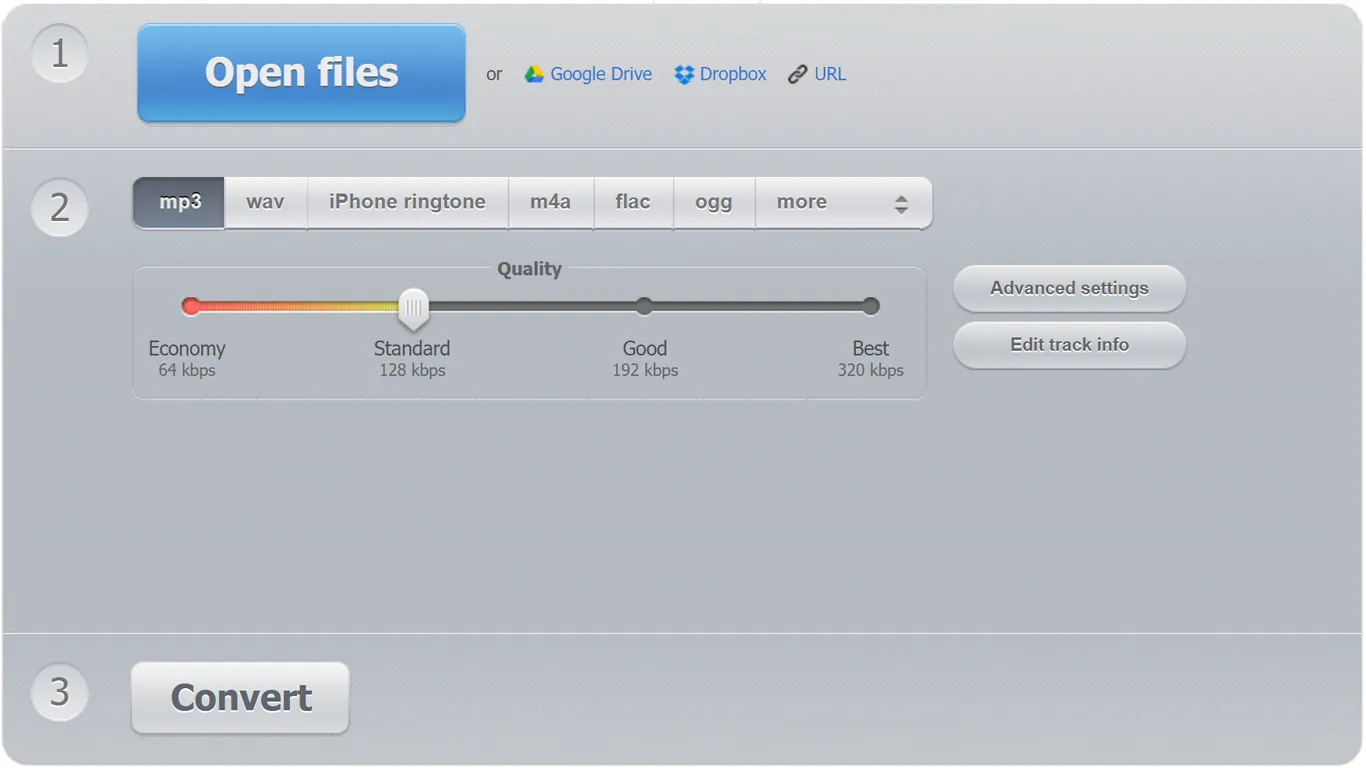
The service supports an impressive range of over 300 file formats, including video formats, which can be converted to MP3, WAV, M4A, FLAC, OGG, AMR, MP2, and even M4R for iPhone ringtones.
The user interface is clean and intuitive, making the conversion process a breeze.
Simple 3-step process: upload file, choose output format/settings, download result. Progress bars shown during uploading and conversion.
Maximum upload file size not specified. Any restrictions on the number of concurrent conversions or daily usage not mentioned.
Works with over 300 different file formats, including video formats.
mp3, wav, m4a, flac, ogg, amr, mp2, m4r (for iPhone ringtones).
Users can convert multiple files simultaneously, and the app will package them into a single ZIP archive for convenient downloading. This is a real time-saver when working with large numbers of files.
The service offers a range of advanced settings that allow users to fine-tune their output files. You can adjust the quality, bitrate, frequency, and number of channels to suit your needs. Additionally, the tool provides options for applying reverse playback, fade in/out effects, and even removing vocals from the audio track.
These settings provide a high degree of flexibility, allowing users to customize their output files to suit their specific requirements.
Allows editing track metadata (Title, Artist, Album, Year, Genre, Comment) with support for tag formats: ID3 (mp3), Vorbis Comments (ogg, flac), RIFF INFO (wav).
Local file upload, drag-n-drop, importing from cloud storage (Google Drive, Dropbox), specifying a URL to an audio file.
Direct download of converted files, saving to cloud storage (Google Drive, Dropbox).
Privacy and Security
Uploaded files are automatically deleted from the servers within hours. Only the user has access to their files.
All uploaded files are automatically deleted from their servers within a few hours after processing, ensuring that no one else has access to your data.
The fact that Online Audio Converter operates entirely within the browser is a significant advantage. There's no need to download and install any software, making the process fast, secure, and accessible from any device with an internet connection.
|
Pros |
Cons |
|---|---|
|
Supports 300+ file formats |
Requires internet connection |
|
Upto 320 kbps |
Ads |
|
Advanced audio settings |
The maximum file size is not specified, though it clearly exists. |
|
Secure and privacy-focused |
|
|
Batch conversion |
|
|
Tag editing |
|
|
User-friendly interface |
|
|
Drag-n-drop and Upload by link |
|
|
Saving to Dropbox or Google Drive. |
In my opinion, Online Audio Converter is a robust and versatile tool for converting audio and video files. The wide range of supported formats and the ability to extract audio from video set it apart from many other online converters. The advanced settings allow for a high degree of customization, making it suitable for both casual users and those with more specific requirements.
However, the web-based nature of the service might not appeal to everyone, particularly those who prefer the stability and speed of a desktop application. Additionally, while the batch conversion feature is handy, it may not be as efficient as some desktop alternatives when dealing with large volumes of files.
Overall, if you're looking for a free, user-friendly, and feature-rich online audio converter, Online Audio Converter is definitely worth considering. Its extensive format support, audio extraction capabilities, and advanced settings make it a strong contender in the world of web-based audio conversion tools.
After extracting audio, you might find yourself in need of additional voice content. SpeechGen offers a wide range of natural-sounding voices, including child-like ai voices, which can help you create new audio elements to complement your extracted audio.
First off, I'm impressed by the sheer breadth of formats Modify handles. They claim to support over 300 different file formats with more than 25,600 possible conversions between them. That's some serious versatility!

For our video to MP3 needs specifically, they definitely have us covered, with MP4 listed as an input example.
Look at this number of video formats supported by this video to mp3 converter:
3G2, 3PG, AVI, WMV, OGG, WEBM, DIVX, MPEG2, SWF, XVID, AV1, AVCHD, MTS, MPEG, MOV, MPG, OGV, M4V, FLV, MKV, MJPEG, VOB, TS, ASF, WTV, HEVC, F4V, M2TS, MXF, A64, GIF
And this is a list of audio formats for video conversion:
F32, F64, S8, S16, S24, S32, U8, U16, U24, U32, UL, AL, LU, LA, F4, F8, S1, S2, S3, S4, U1, U2, U3, U4, SB, SW, SL, UB, UW, 8SVX, AIFF, AIF, AFFC, AIFC, AMB, AMR-NB, AMR-WB, AU, SND, AVR, CAF, CDDA, CDR, CVSD, CVS, CVU, DAT, DVMS, VMS, FAP, FLAC, FSSD, GSRT, GSM, HCOM, HTK, IRCAM, IMA, LPC, LPC10, MAT, MAT4, MAT5, MAUD, MP3, MP2, NIST, OGG, VORBIS, PAF, PLS, PRC, PVF, SD2, SF, SLN, SPH, SMP, SND, SNDR, SNDT, SOU, SOX, TXW, VMS, VOC, VOX, W64, WAV, WAVPCM, WV, WVE, AAC, AC3, M4A, OGA, OPUS, TTA, WMA, ADTS, ADX, AFC, PCM, TUN, AST, SBC
I'm shocked by this list. They've thought of everything. That's the main reason why this site is on our list. It's in Italian and lacks an English localization. But, it offers audio formats for every possible scenario.
Maximum file size for uploads is 500 MB.
The actual conversion process couldn't be simpler. Just drag and drop your video file, select MP3 as the output, and boom - you'll have your audio ready to download in seconds. No complicated settings to fiddle with if you don't want to.
Modify provides unlimited cloud storage of your converted files for 14 days. This is super handy so you don't have to clog up space on your own devices. And it works seamlessly across platforms - you can start a conversion on your computer and pick it up on your phone. Pretty nifty!
They emphasize security, encrypting files with 256-bit AES and transmitting everything over a secure network. Only you can access your files. So no need to stress about your audio falling into the wrong hands.
One cool feature is the ability to easily share converted files for 14 days. You can set a password or expiration date too. Useful for sending audio to friends or colleagues.
The only potential downside I noticed is that files are only stored for 14 days. For most quick video to audio conversions this is plenty. But if you need permanent hosting, you'll have to download and back things up yourself.
It's also unclear if they offer any advanced audio settings like bitrate adjustment, sample rate conversion, etc. The focus seems to be on fast and easy conversions for the average user. Audio geeks seeking super fine-tuned control might need to look elsewhere.
|
Pros |
Cons |
|---|---|
|
Over 300 supported formats with 25,600+ conversion options |
Only italian language |
|
Unlimited conversions |
May lack advanced/detailed audio settings |
|
Unlimited cloud storage for 14 days |
|
|
Maximum file size for uploads is 500 MB. |
|
|
Easy drag-and-drop interface |
|
|
Works across devices seamlessly |
|
|
Secure 256-bit AES encryption |
|
|
Share converted files with password/expiry options |
In my expert opinion, the pros far outweigh the cons for the average user converting video to MP3. Modify delivers the core functionality in spades.
Website: Convertio.co. There is a 100 MB file size limit for the free version. For larger files, you need to sign up for an account.

The conversion process is straightforward in 3 steps:
The service supports a wide range of video formats for conversion, including popular ones like MP4, AVI, MOV, WEBM, WMV, MPEG, MPG, DIVX, 3GP, MKV, FLV and many more. This extensive format support means it can handle video files from most common sources.
The output is in MP3 format, the most widely used digital audio format. MP3 provides good audio quality in a relatively small file size, striking a balance between quality and portability. MP3 files can be played on virtually any device or media player.
MP3, WAV, FLAC, AAC, OGG, M4A, WMA, AIFF, AMR, OPUS, AC3, DTS, M4R, MP2, AU, VOC, APE, OGA, AMB, 8SVX, CAF, CDDA, CVS, CVSD, CVU, DSS, DVMS, FAP, FSSD, GSM, GSRT, HCOM, HTK, IMA, IRCAM, MAUD, NIST, PAF, PRC, PVF, RA, SD2, SHN, SLN, SMP, SND, SNDR, SNDT, SOU, SPH, SPX, TAK, TTA, TXW, VMS, VQF, W64, WVE, XA.
The service provides a nice set of adjustable MP3 output settings for more advanced users:
You can choose Variable Bitrate (VBR) encoding and select from predefined quality ranges like 45-85 kbps up to 220-260 kbps. Or use Constant Bitrate (CBR) encoding and specify an exact bitrate from 45 to 260 kbps.
In addition to specifying bitrates, you can choose from simple presets like Low, Medium, High and Very High quality. There's also an Auto option to select a bitrate based on the source.
The output can be set to mono, stereo, or same as input. Useful for downmixing multi-channel audio to stereo.
This range of options provides nice flexibility to balance audio quality and file size based on your needs. The auto quality is great for novice users.
|
Pros |
Cons |
|---|---|
|
Supports a very wide range of input video formats |
100 MB file size limit without signing up |
|
MP3 is a near-universal audio format |
No batch conversion of multiple files at once |
|
Good range of quality options and settings for bitrate and channels |
Doesn't support some advanced MP3 settings like VBR quality level |
|
Simple 3-step process to convert and download |
|
|
Can handle files from computer, URL, or cloud storage |
In summary, this is a capable, easy to use MP4 to MP3 converter. The wide input format support and adjustable MP3 settings are standout features. The 100 MB limit is the main drawback for the free version. But overall it's a solid tool for extracting audio from videos in a flexible, widely compatible format.
Website: FlexClip.
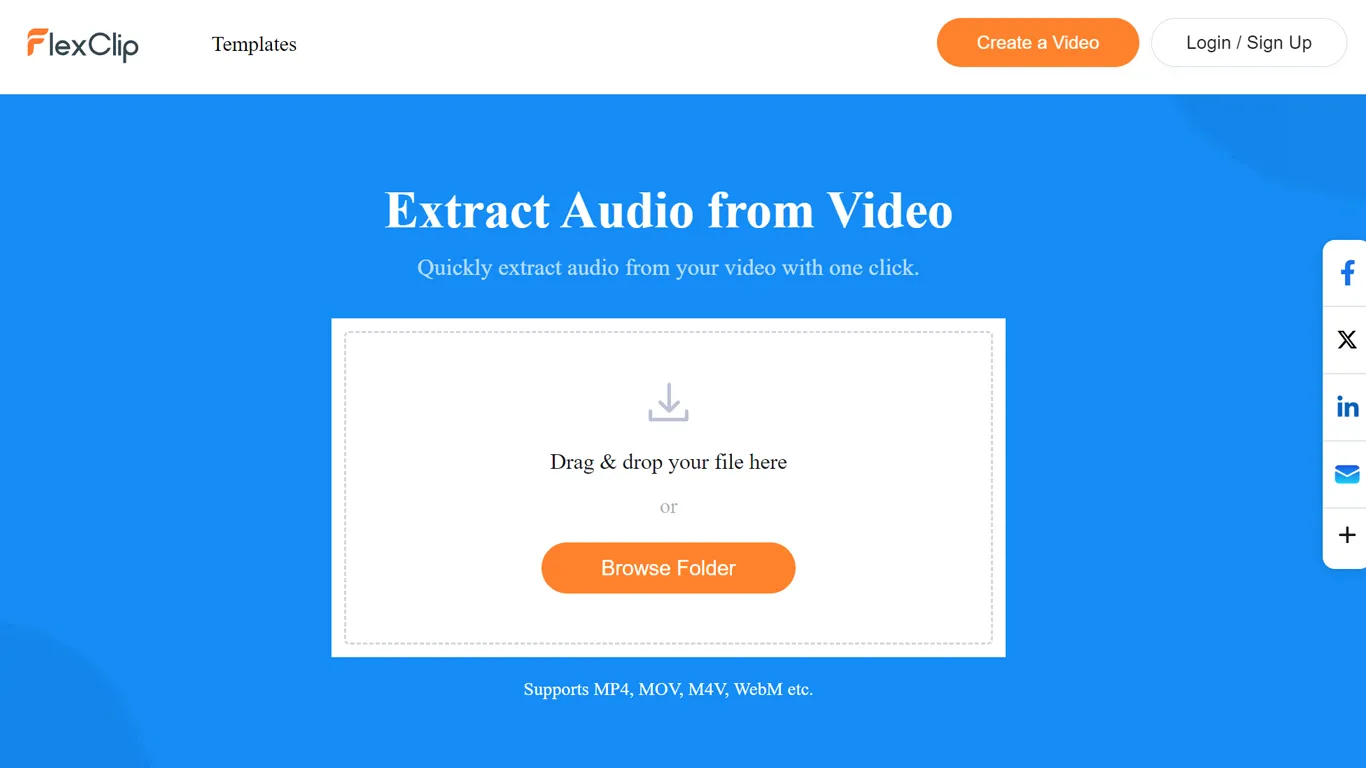
One of the first things I checked was the range of video formats it supports. I was pleased to see that FlexClip's audio extractor works with several popular formats, including MP4, MOV, M4V, and WebM. This covers most common video files you're likely to encounter. File Size Limit is 512 MB
FlexClip supports a file size limit of 512 MB. This size is generally enough for basic audio to video conversions.
However, for more complex projects or high-resolution videos, 512 MB might be limiting. High-quality videos, especially those longer than a few minutes, could surpass this size. For simple projects, 512 MB is sufficient.
When it comes to the output audio format, you have two choices: MP3 and WAV. MP3 is a widely compatible format that offers good audio quality at a relatively small file size. WAV, on the other hand, is an uncompressed format that retains the original audio quality but results in larger file sizes. It's great that FlexClip provides both options to suit different needs.
Using the FlexClip audio extractor couldn't be simpler. Just drag and drop your video file into the designated area or click the "Browse Folder" button to select a file from your computer. The tool then displays the video length, size, and format for your reference.
Next, choose your desired output audio format (MP3 or WAV) and hit the "Start" button. The extraction process begins immediately, with a progress bar showing you the current status. In my experience, the extraction was quite fast, although this may vary depending on the length and size of your video file.
Once the extraction is complete, you can download the audio file to your computer or use it directly in FlexClip's video editor to create new projects. This seamless integration with the editor is a nice touch for those who want to repurpose the extracted audio.
|
Pros |
Cons |
|---|---|
|
Completely free to use |
Limited to 512mb of video size |
|
Supports common video formats like MP4, MOV, M4V, and WebM |
No advanced settings for audio quality or compression |
|
Offers MP3 and WAV output options |
|
|
Simple drag-and-drop interface |
|
|
Fast extraction process |
|
|
Integrates with FlexClip's video editor |
Overall, I found FlexClip's audio extraction tool to be a reliable and user-friendly solution for quickly extracting audio from videos. While it may not have the most advanced settings, it covers the essentials and delivers good results for most users' needs.
The fact that it's completely free is a major plus, making it accessible to anyone who needs to detach audio from their videos.
If you're looking for a straightforward way to extract audio from your videos without any fuss, FlexClip's audio extractor is definitely worth checking out.
I have to say, when I first landed on fileconverto.com's audio extraction tool, I was pleasantly surprised. No nonsense, no fluff - just a clear indication of what this service provides.

One thing that immediately caught my attention was the wide range of video formats supported. MP4, MOV, AVI, MKV - you name it, this tool can handle it. As someone who frequently works with different video files, this versatility is a huge plus for me. It means I don't have to waste time converting my videos to a specific format before extracting the audio.
The process itself couldn't be simpler. Just select your video file (up to 500MB), click the "Submit Now" button, and voila! Your audio is extracted and ready for download in MP3 format. I appreciate that they've kept the interface clean and straightforward. It's refreshing not to be bombarded with unnecessary options or settings when all you want to do is quickly grab the audio from a video.
Now, I did notice that there aren't many advanced settings to tweak. If you're looking for more control over your audio output, like adjusting bitrate or choosing different file formats, you might find this tool a bit limited. However, for most users who just need a quick and easy way to extract MP3 audio from their videos, this shouldn't be a major issue.
One thing I would've liked to see is more information about the conversion process itself. While the simplicity is appealing, it would be nice to have some details about what's happening behind the scenes. Are there any quality settings being applied? What bitrate is the output MP3? A little more transparency could go a long way in building trust with users.
|
Pros |
Cons |
|---|---|
|
Simple, no-frills interface |
Limited advanced settings for audio output |
|
Supports a wide range of video formats |
Lack of information about the conversion process and output quality |
|
Quick and easy conversion process |
|
|
No software installation required |
Overall, if you're looking for a straightforward tool to extract audio from your videos without any hassle, fileconverto.com's online audio extractor is definitely worth checking out. It may not have all the bells and whistles of more advanced software, but it gets the job done efficiently and effectively. Just keep in mind that you won't have much control over the output quality or format.
In my opinion, this service excels in its simplicity and ease of use. I'd recommend this tool to anyone who needs a quick and reliable way to extract audio from their videos, especially if they work with multiple video formats.
Biteable's audio extractor makes it a breeze to pull the audio from your videos. Just drag and drop your video file into their tool (or upload it), and you're ready to go. The 500MB file size limit should cover most short to medium length videos.
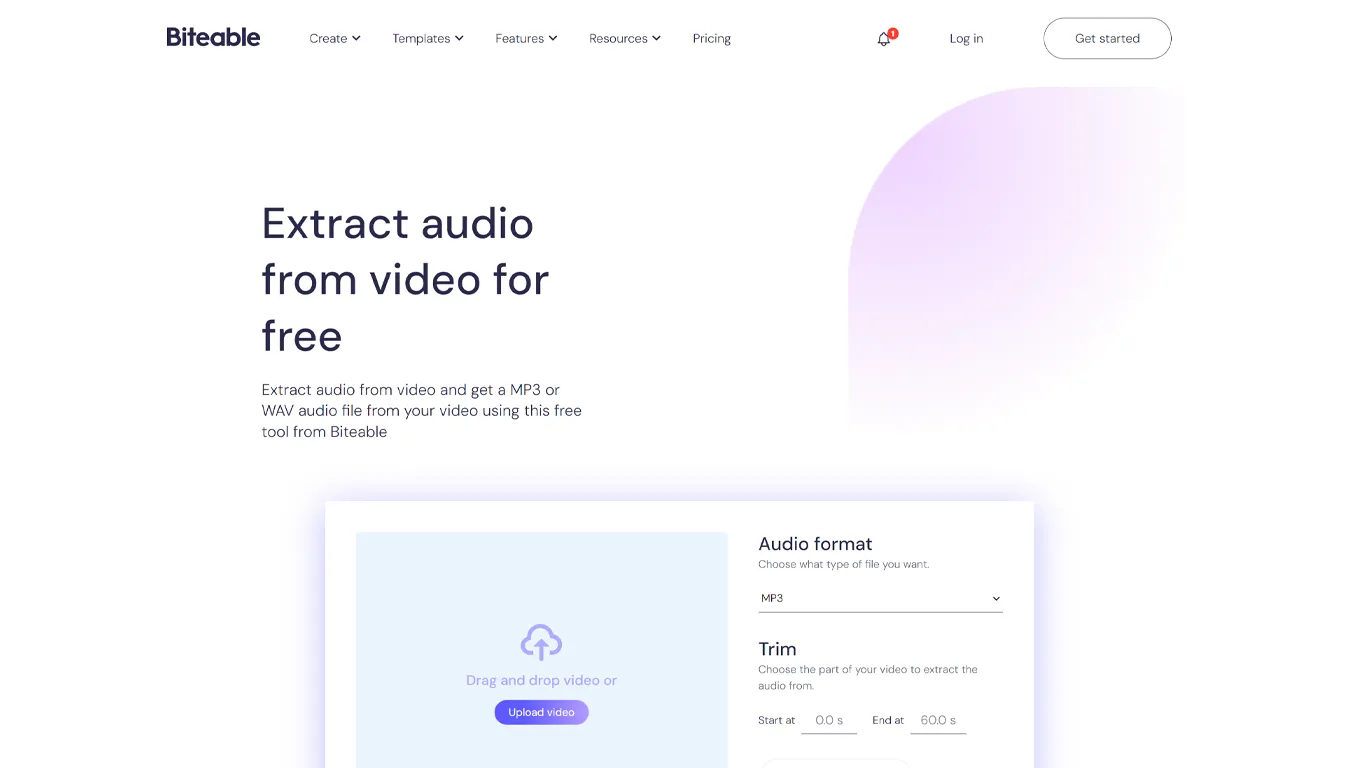
I appreciate the simplicity of the format options - MP3 and WAV. This covers the two most common audio formats people typically need when they rip audio from video. MP3 is great for smaller file sizes, while WAV provides higher audio quality.
Once your settings are chosen, just hit the "Extract audio" button and your audio file instantly downloads. I tried it out and the process was quick and painless.
The trimming feature is handy, letting you select just the portion of the video you want to extract audio from. This saves you from having to edit the audio file later.
Similarly, SpeechGen offers a unique feature called CUT that allows you to trim and segment your synthesized speech. With CUT, you can input your text, split it into separate segments, and download each segment as an individual audio file. This feature is particularly useful when working on projects that require precise timing or specific audio snippets, as it eliminates the need for manual audio editing after the text-to-speech processing. By using CUT, you can ensure that your synthesized speech perfectly aligns with your project's requirements, saving you valuable time and effort in post-production.
According to Biteable, some key use cases are extracting voice-overs to reuse in other videos, pulling out audio to edit separately, and grabbing audio from tutorial videos to avoid re-recording. Makes sense and seems useful for content creators.
One thing I noticed is there aren't options to adjust audio settings like bitrate, sample rate, etc. So while it's simple to use, it may be too basic for audio power users who need that level of control.
The 500MB file size limit could also be restrictive for longer videos. You'd have to split up the audio extraction into chunks.
Overall, I'd say Biteable's audio extractor from mp4 is best suited for quick and easy MP3 or WAV extraction when you don't need advanced options. But the core functionality is solid and it's completely free to use without even signing up.
|
Pros |
Cons |
|---|---|
|
Fast and easy to use |
Lacks advanced audio settings some power users may need |
|
Supports common MP3 and WAV formats |
500MB file size limit could be too small for long videos |
|
Built-in trimming to extract just the audio you need |
Only two output formats supported |
|
Instant download of extracted audio file |
This is just a small additional tool of the major online video maker service; it's unlikely that they will add new options and capabilities to the audio extractor in the future. |
|
Completely free, no signup required |
So in summary - if you need a dead simple way to extract audio from videos in MP3 or WAV format, Biteable's free tool gets the job done well. Just be aware of the file size limits and lack of advanced settings.
Aconvert generously allows you to upload files up to a whopping 1 gigabyte for free conversion.
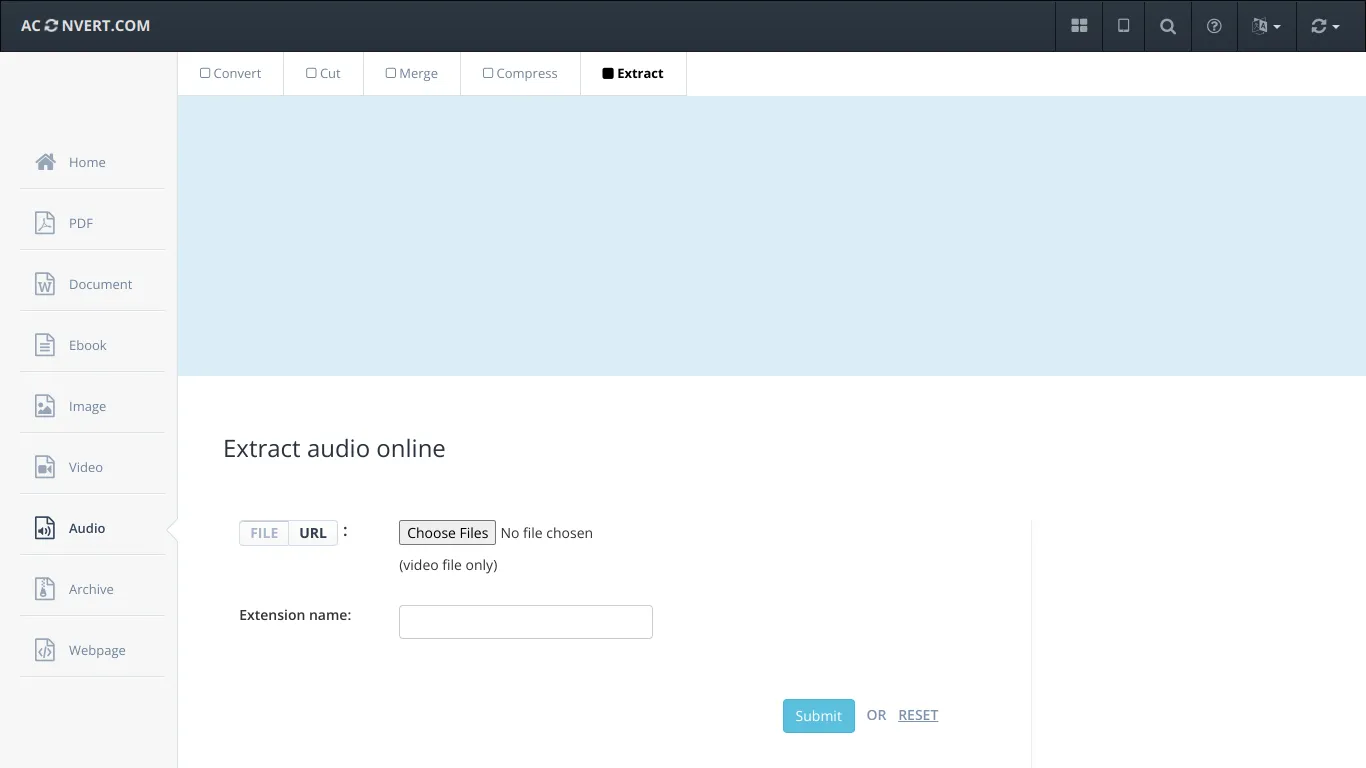
Aconvert generously offers the ability to upload files up to 1 gigabyte for free conversion. But, there's a catch - you'll have to navigate through an obstacle course of five advertising blocks.
The extracted audio is identical to the original video's audio, as no decoding or encoding occurs during the process. You get the same high-quality audio as in the video file.
One of the standout features of this service is its extensive support for various video formats. You can extract audio from a wide range of formats, including:
MP4, AVI, FLV, MPG, MKV, WMV, M2TS, WEBM, ASF, MOV, M4V, RM, VOB
The service can handle video files up to 1 GB in size, which should cover most users' needs.
When extracting audio, the service automatically recognizes the audio format based on the video file. For example, if the video is an MP4 with AAC audio, the extracted audio will be saved as an AAC file.
However, you have the option to specify the output file extension if needed. This is useful when the program fails to recognize the output format or if you prefer a specific container format. For instance, you can set the extension to "m4a" for an AAC audio file, as M4A is a container that supports AAC encoding.
The service boasts a simple and intuitive interface that guides you through the extraction process step by step:
At first glance, a website cluttered with ads might appear messy and unsafe. However, according to the site's policies, your privacy is well protected.
|
Pros |
Cons |
|---|---|
|
Preserves original audio quality |
Ads |
|
Free 1GB |
You need to type the Extension name from the keyboard |
|
Supports multiple audio tracks |
|
|
Wide range of supported video formats |
|
|
User-friendly interface |
|
|
Cloud storage integration |
In my opinion, this service stands out for its ability to extract audio from video files while preserving the original audio quality. Its support for a wide range of formats and the straightforward process make it user-friendly for all skill levels.
Impressively, it offers a generous 1 GB file size limit for uploads, which is quite substantial compared to many competitors and a great feature for users.
Overall, for those seeking a quick and easy way to extract high-quality audio from their videos, this service is a solid choice. Its focus on audio extraction allows it to deliver fast and accurate results without compromising on quality.
Website Media.io. The process is straightforward: upload your video, redirect to video editor,edit the audio if needed, and export it in MP3 format.

After uploading a file, you land on the video editor interface page, which is packed with numerous features. It might be visually challenging to locate the button that extracts audio due to the abundance of buttons available.
This is impressive - the tool supports over 1000 video formats including MP4, MKV, MOV, MPG, 3GP, AVI, FLV and more. You can even extract audio directly from YouTube videos by pasting the URL. That covers pretty much any video file format you might have.
Media.io supports a maximum file sizeof 250MBfor users.
This size limit is somewhat restrictive for video conversion services. Many high-quality videos exceed this size, especially if they are longer than a few minutes. For basic audio to video conversions, it might be sufficient. However, for high-resolution or longer content, this limit could be a significant constraint.
While the main tool exports in MP3, there's mention of a more full-featured version that supports WAV, M4R (for iPhone ringtones), FLAC, AAC, OGG, M4A, WMA, WV, and AIFF. MP3 is the most common audio format, so that should work for most people's needs. The additional formats in the full version are a nice bonus.
You can upload and extract audio from multiple videos at once, even if they're in different formats. Handy if you've got a bunch of videos to process - saves you doing them one by one.
Before exporting, you can trim the audio, adjust volume, and merge multiple clips together. Basic but essential tools for refining your audio.
A couple of unique extras stood out to me. One is the ability to generate an animated waveform of your audio, which could be cool for sharing on social media. The other is an AI-powered feature to transcribe the audio to text. Could be useful if you need a written version of a speech or interview.
|
Pros |
Cons |
|---|---|
|
Basic editing tools included |
250mb limit |
|
Supports a huge range of video formats |
Editing tools are fairly basic |
|
Direct YouTube video support |
Redirect to another interface |
|
Batch processing |
|
|
Useful extras like waveform generation and audio to text |
In summary, Media.io's Audio Extractor is a capable and user-friendly tool for pulling audio from videos. It stands out for its wide format support, batch processing, and bonus features like waveform generation. While the audio editing tools are on the basic side, it covers all the essentials.
Media.io stands out not just as a simple audio extractor from video but as a comprehensive video editor with a plethora of options. It goes beyond basic audio extraction by supporting a wide range of video formats and offering advanced audio editing features.
With capabilities like batch processing, AI-powered transcription, and animated sound wave visualizations, Media.io positions itself as a versatile tool for both casual users and professionals.
Website: onlineconverter.com.One of the standout features of this free Video to MP3 converter is its extensive support for various video formats.
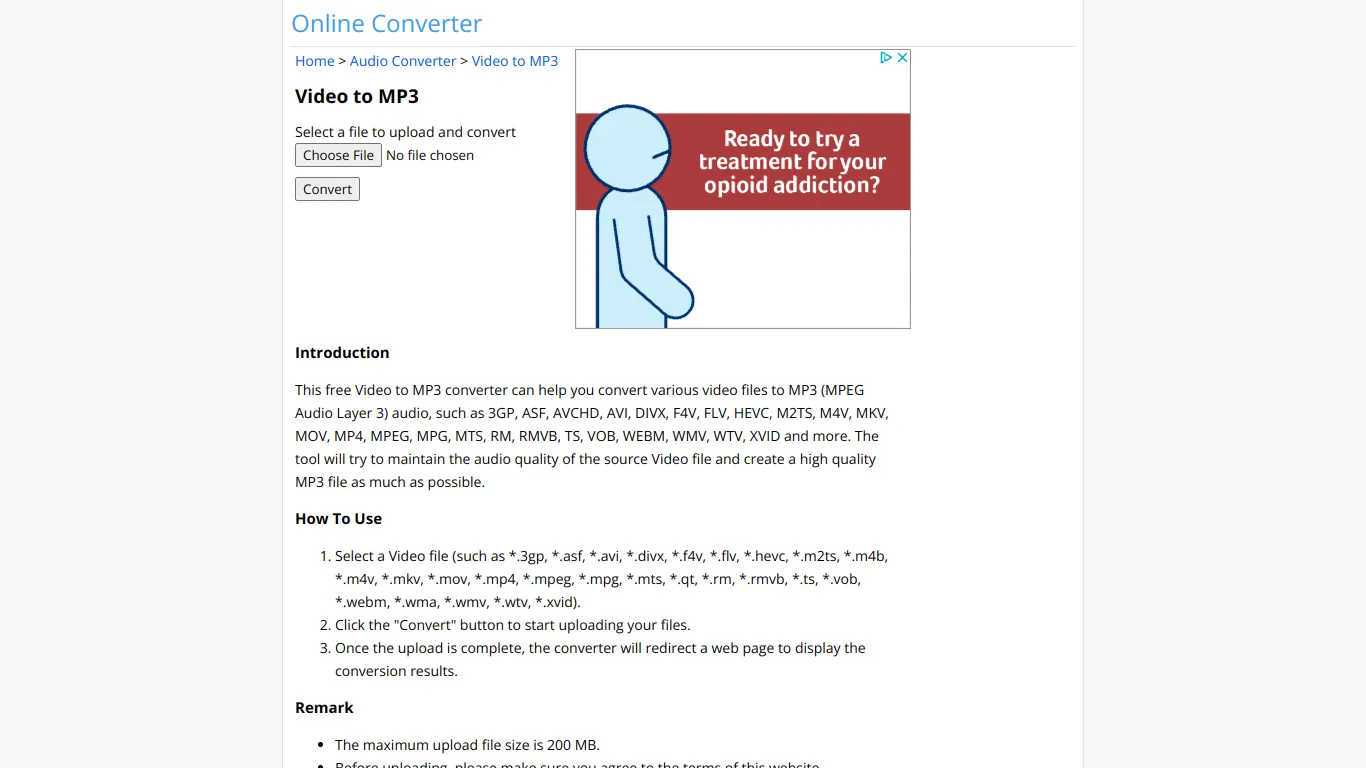
You can convert a wide array of video files, including 3GP, ASF, AVCHD, AVI, DIVX, F4V, FLV, HEVC, M2TS, M4V, MKV, MOV, MP4, MPEG, MPG, MTS, RM, RMVB, TS, VOB, WEBM, WMV, WTV, and XVID.
This comprehensive format support ensures that you can handle most video files without the need for additional software.
It's important to be aware of the maximum upload file size limit, which is set at 200 MB. If you have larger video files, you may need to explore alternative conversion methods or split your files into smaller segments.
Additionally, the converter does not support encrypted or protected audio files, so ensure that your video files are not restricted by digital rights management (DRM) before attempting to convert them.
The tool aims to maintain the audio quality of the source video file and create a high-quality MP3 file whenever possible. This commitment to preserving audio fidelity is crucial for users who value the sound quality of their converted files.
However, it's important to note that the resulting quality may vary depending on the quality of the original video file.
The converter provides helpful information about the MP3 (MPEG Audio Layer 3) format, explaining its efficiency and lossy compression capabilities. MP3 offers a range of bit rates, allowing for a balance between file size and audio quality.
Understanding the characteristics of the MP3 format can help you make informed decisions when converting your video files.
The video to MP3 conversion process is straightforward and user-friendly. Simply select your video file, click the "Convert" button, and the tool will handle the rest.
Once the upload is complete, you'll be redirected to a web page displaying the conversion results. This simplicity makes the tool accessible to users of all skill levels, regardless of their technical expertise.
The time required for the conversion process depends on several factors, including the size of the source file and the current server load. If you encounter a slow or unresponsive upload process, the website recommends canceling and resubmitting the file.
It's essential to be patient and allow sufficient time for larger files to upload and convert successfully.
In addition to the Video to MP3 converter, the website offers a range of related audio and video conversion tools. These include converters for transforming video files into other audio formats like AIFF, ALAC, AMR, FLAC, M4A, OGG, WAV, and WMA.
Furthermore, there are dedicated converters for converting various file formats, such as MP4, AAC, AIFF, ALAC, AMR, ASF, AVI, FLAC, M4A, M4R, MIDI, MOV, MPEG, OGG, OPUS, WAV, WEBM, WMA, and WMV, specifically to MP3. This extensive collection of converters provides users with a comprehensive set of tools to handle their audio and video conversion needs.
|
Pros |
Cons |
|---|---|
|
Wide range of supported video formats |
Maximum upload file size limit of 200 MB |
|
Aims to maintain high audio quality |
Does not support encrypted or protected audio files |
|
User-friendly conversion process |
Conversion time may vary depending on file size and server load |
|
Provides informative explanations about the MP3 format |
|
|
Offers a variety of related audio and video converters |
Overall, this free video to MP3 converter offers a narrowly focused solution for converting various video formats to high-quality MP3 audio files. Despite its interface looking like a 2012 MVP (Minimum Viable Product) throwback, it gets the job done surprisingly well.
The 200 MB file size limit is neither here nor there - just enough for most tasks, like a perfectly sized cup of coffee that leaves you wanting just a bit more or less, depending on the day.
Aspose's free Video AudioExtractor impressed me with its simplicity and range of supported formats. The clean, intuitive interface makes it a breeze to extract audio from video files without any fuss.
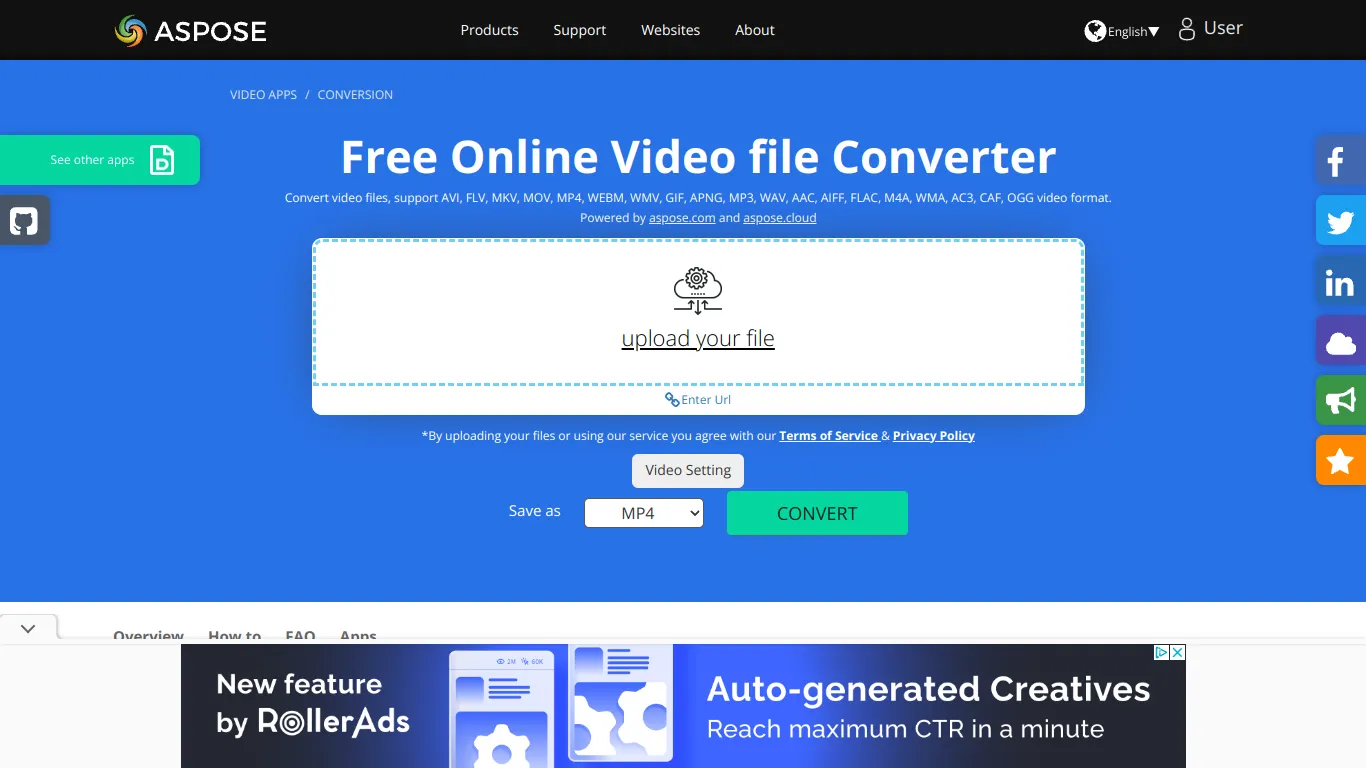
One of the standout features is the extensive list of supported video formats. Whether you're working with AVI, FLV, MKV, MOV, MP4, WEBM, or WMV files, this tool has you covered. It's great to have such flexibility without worrying about compatibility issues.
The conversion process itself is straightforward. Just drag and drop your video file or click to upload it. I like that there's no need to fiddle with complex settings - the app takes care of everything automatically.
Once uploaded, your audio is extracted swiftly. I did notice that larger files can take a bit more time to process, which is understandable given the encoding and decoding required. But overall, the speed is reasonable.
You can then download the extracted audio in your choice of AAC, AIFF, FLAC, M4A, MP3, WAV, WMA, AC3, CAF or OGG format. This wide selection ensures you can get your audio in the format you need for any project or device.
Security-conscious users will appreciate that uploaded files are deleted from Aspose's servers after 24 hours. So you don't have to worry about your videos lingering online indefinitely. The download links also expire after that period.
|
Pros |
Cons |
|---|---|
|
Supports a very wide range of video formats |
No advanced audio settings for power users |
|
Easy drag-and-drop interface |
Larger video files can take some time to process |
|
Automatically extracts audio with no complex settings |
Limit 150 mb |
|
Outputs to many common audio formats |
|
|
Files are securely deleted after 24 hours |
|
|
Works on any platform, no software install needed |
|
|
Can email you the download link |
All in all, Aspose's Video AudioExtractor is a solid choice for quickly and easily separating audio from video files. While it may lack advanced options, its simplicity, wide format support, and cross-platform convenience make it a winner for most users' audio extraction needs.
The free version only lets you download up to 150 MB, which isn't a ton if you're working with longer videos. And be prepared for a bunch of ads popping up when you're using it - they can be pretty annoying and distracting.
The ability to handle everything from AVI to WMV and output to MP3, WAV, and more means it's equipped to handle just about any video to audio conversion task you throw at it. I'd readily recommend it.
Website: audio.online-convert.com.The page design is utilitarian but gets the job done. The steps are clearly laid out. It could use a little more visual polish but that's secondary to functionality here.
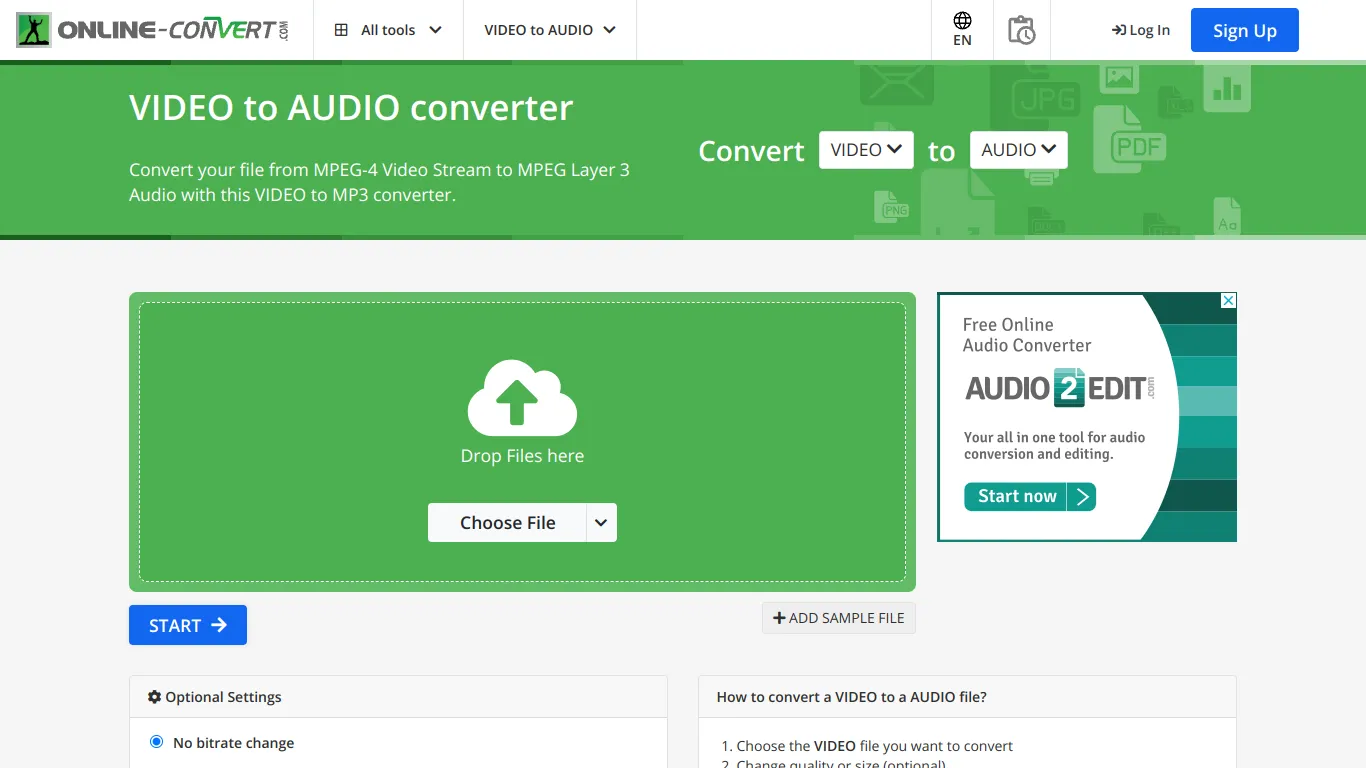
You can upload videos in several ways:
This variety of upload options is convenient. I like that you're not limited to just your local device. Cloud integration is a nice touch.
The conversion process itself is simple: just click the Start button. The progress is shown and then the MPEG Layer 3 Audio (MP3) file is available for download.
Supported input formats:3GP, 3GPP, ASF, AVI, DAV, FLV, M2TS, M4V, MKV, MOV, MP4, MPEG, MPG, MTS, MXF, OGG, OGV, SWF, TS, VIDEO, VOB, WEBM, WMV
Output formats:AAC, AIFF, FLAC, M4A, M4R, MMF, MP3, OGG, OPUS, WAV, WMA.
One handy feature is the demo file - you can test the service without even uploading your own video. More services should offer this.
The key feature is of course the actual conversion settings. Here you have quite granular control when you want to extract audio from video.
You can choose to keep the original bitrate or select from a wide range of options for both variable (45-1000 kbps) and constant (8-320 kbps) bitrates. This spans the gamut from low quality to very high fidelity. Great flexibility.
Again, you can keep the original or downsample to anything from 1000 Hz to 96000 Hz. Lower frequencies will result in smaller files. 96000 Hz is on the high end, suitable for professional audio.
Switch between stereo and mono. Handy if you want to cut file size in half and don't need stereo separation.
You can trim the audio by specifying start and end timestamps. A helpful addition for extracting audio clips.
Two checkboxes let you normalize volume levels (good for consistency) and strip metadata like album art (reduces file size).
So in summary, the settings are comprehensive, giving the user full control over the output. This is great for power users. Beginners may be a little overwhelmed though and could use some presets for common scenarios.
|
Pros |
Cons |
|---|---|
|
Comprehensive audio settings |
May overwhelm beginners |
|
Multiple upload options |
Supported formats not clearly listed |
|
Trimming functionality |
Design is a bit spartan |
|
Demo file for testing |
100 mb max file size |
|
Simple process |
Overall, this is a capable service for converting video to MP3. The breadth of options is impressive and should satisfy advanced users. Some presets would make it more approachable for casual use. But if you need full control over your audio output, this service delivers.
I hope you find this review helpful in evaluating if this service meets your video to audio conversion needs. Let me know if you have any other questions!
The Beecut Online Audio Extractor is a web-based tool that allows users to easily extract audio from video files. Its most important feature is the ability to quickly and efficiently rip audio tracks from videos without needing to download or install any software.

1. Supports a wide range of video formats, including MP4, AVI, MOV, MPEG, and more
2. Allows extracting audio from a specific time segment by dragging sliders or inputting start/end times
3. Uses cloud technology for fast processing speeds
4. 100mb file for free using
5. Simple 3-step process: upload video, customize audio clip, save audio file
The tool supports importing videos in MP4, AVI, MOV, MPEG and "many more" formats according to the description. Having compatibility with multiple common video formats is definitely a plus.
You can select a specific portion of the video's audio to extract by dragging sliders to set the start and end time. Alternatively, you can manually input the desired start and end times. This allows for extracting just the needed audio clip rather than the entire video's audio.
The interface is described as "very clean" and "pretty simple to use" in just 3 steps. Upload a video file, customize the audio segment to extract if needed, and save the audio file. The cloud-based processing allows this to be done quickly.
The service claims to delete all user data and protect user privacy. This may ease concerns about uploading personal video files to an online tool.
|
Pros |
Cons |
|---|---|
|
Easy to use with a simple 3-step process |
Requires uploading video files to a web tool, some may prefer offline software |
|
Supports many common video formats |
Exact list of supported formats beyond MP4, AVI, MOV, MPEG is not specified |
|
Allows extracting audio clips from specific start/end times |
|
|
Fast cloud-based processing |
|
|
Free 100mb file |
|
|
Preserves original audio quality |
The Beecut Online Audio Extractor looks to be a convenient web-based tool for quickly extracting audio from videos. It supports common video formats, allows clipping audio from selected times, and makes the process fast and simple.
The only potential drawbacks are the need to upload files and possible file size limits. But overall, it seems like a useful tool for easily extracting audio without needing special software.
Zamzar allows you to easily upload MP4 video files to convert.

You can choose files from your computer or drag and drop them into the browser. The maximum file size for free conversions is 50MB. If your file is larger, you'll need to create a paid account.
In addition to MP4, Zamzar supports converting many other video formats to MP3, including MOV, AVI, WMV, FLV, 3GP, WEBM and more. So it's a versatile tool if you have videos in different formats.
After uploading, you select MP3 as the output format you want to convert your MP4 to. MP3 is a widely supported audio format that provides good sound quality in a relatively small file size.
Once you've selected your output format, you just click the "Convert" button to start the MP4 to MP3 conversion. The conversion happens entirely online through your web browser. No need to install any software.
After conversion, you can immediately download your new MP3 audio file from the same web page. If you create a free account, Zamzar will also email you a link to download the file. The conversion is permanent, so you can download it anytime.
|
Pros |
Cons |
|---|---|
|
Easy to use online interface |
50MB file size limit for free conversions |
|
No software to install |
Need to create an account for larger files or to get download link emailed |
|
Free |
Expensive pay-as-you-go rates. |
Overall, I found Zamzar to be a simple and effective online tool for converting MP4 videos to MP3 audio. Ah, 50 megabytes – truly a marvel... if we were still in 2010.
Nowadays, files have beefed up significantly, making that limit feel like a joke. The service seems to be tailored for those willing to pay, but even then, it's a bit of a head-scratcher. Forking over $49 to handle a 2GB file? Meanwhile, in our review, we've stumbled upon free services offering a generous 1 to 5GB without asking for a dime.
It appears Zamzar might be living in a bubble, blissfully detached from the real world.
Flixier supports a wide range of video file formats for extracting audio, including MP4, MOV, AVI, WMV, and MPEG. This extensive compatibility means users don't need to convert files before using the service.

In reality, calling this an audio extractor is a bit like calling a Swiss Army knife a mere can opener. You've stumbled upon a capture page for an online video editor that's brimming with features. Don't expect to extract audio from video with just a couple of clicks here.
This tool is a powerhouse, but it's more of a full-blown harvester than a simple gadget. Plus, in the free version, you're limited to converting no more than 10 minutes of video, which feels a bit like being handed a spaceship with a "just around the block" flying restriction.
It's a browser-based tool, so no software installation is required. Users can extract audio from video directly in their web browser, saving time and computer resources.
Flixier integrates with YouTube and TikTok, allowing users to extract audio from videos on these platforms by simply pasting the video link.
Download the extracted audio file.
|
Pros |
Cons |
|---|---|
|
No software installation needed |
10 minutes video in free version |
|
Useful additional features for audio editing |
Cluttered interface |
|
Integration with popular video platforms |
|
|
Free version available |
If you only need to extract audio from video, this tool won't work for you. It is too complex and designed for other tasks.
HitPaw's standout feature is its vast support for audio and video formats, including unique ones like AVCHD for video and DTS for audio. AVCHD, often used in high-definition camcorders, appeals to professional videographers seeking high-quality footage.
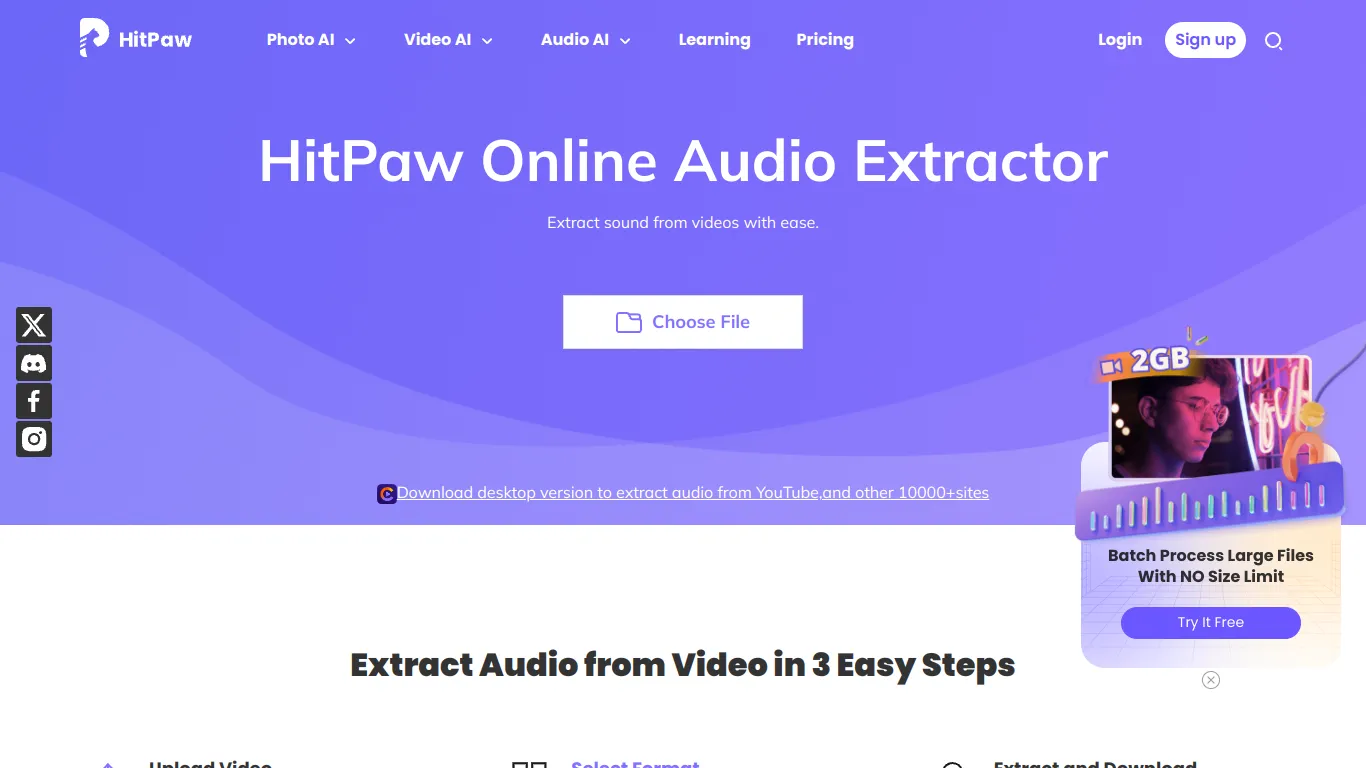
DTS audio format, known for its superior sound quality, targets audiophiles and professionals in music and film production.
These exclusive formats make HitPaw an ideal choice for users with specific, high-level media processing needs.
3G2, 3GP, 3GP2, 3GPP, AMV, ASF, AV1, AVCHD, AVI, AVS, BIK, DIV, DAT, DAV, DivX, DV, DVR-MS, EVO, F4V, FLV, G2M4, H.264/MPEG-4 AVC, H.265/HEVC, H1V, ICod, M1V, M2P, M2TS, M2V, MKV, MMV, MOD, MOV, MP2V, MP4, MPE, MPEG, MPEG2, MPEG4, MPG, MPG4, MTS, MTV, MXF, NSV, OGM, OGV, PSS, PVA, QT, RM, RMVB, RPM, RT, SWF, TIVO, TOD, TP, TPR, TS, VOB, VP6, VP8, VP9, VPX, VRO, WebM, WM, WMP, WMV, WTV, XAVC-S, Xvid, XWMV, YUV411
A52, AAC, AC3, AIF, AIFF, AMR, ANX, AOB, APE, AQT, ASX, AXA, DTS, FLAC, M2A, M4A, MKA, MLP, MOD, MP1, MP2, MP3, MPA, MPC, OGA, OGG, OMA, RA, RAM, SPX, TTA, VOC, VQF, WAV, WMA, WV, XA, XM
The main drawback of HitPaw is that it only offers a free video size limit of 20MB, which is practically negligible. This severely limits the service's usability for most video to audio conversion tasks, as even short videos often exceed this size.
The first thing that caught my attention when trying out HitPaw's online audio extractor was the simplicity of the file upload process. You can either drag and drop your video file directly onto the webpage or click to browse and select the file from your computer. I appreciate that there's no need to register an account or provide any personal information to use the service.
One standout feature is the ability to process large video files with no size limit. This is a huge advantage over many other online converters that cap file sizes, forcing you to split larger videos or use desktop software instead. With HitPaw, you can extract audio from even lengthy, high-resolution videos in one go.
The service also supports batch processing, allowing you to upload and convert multiple video files simultaneously. This is a real time-saver when you need to extract audio from a whole collection of videos. Instead of repeating the process for each individual file, you can queue them all up and let HitPaw handle the rest.
One minor limitation is the lack of control over output settings like bitrate, sample rate, and channels. The service automatically uses preset values that should work well for most purposes, but advanced users may prefer more customization. That said, this simplification does make the process very quick and easy for the average user.
|
Pros |
Cons |
|---|---|
|
Supports batch processing multiple files |
20 MB limit for free users |
|
Wide range of input and output formats |
Lacks advanced output settings control |
|
Fast conversion speed |
No editing tools for trimming or splitting audio |
|
Simple, user-friendly interface |
HitPaw is a powerhouse for audio extraction, flaunting an arsenal of formats and batch processing prowess. It's quick, straightforward, and could be the go-to tool, but there's a twist - the 20MB free limit.
This limit is so minuscule it might make you squint! In essence, unless you're a professional dealing with bite-sized files or willing to invest, you might end up just gazing at HitPaw's impressive features from a distance, like eyeing a gourmet cake through a shop window with only pocket change.