Menu
en
Log in
2 000
09-09-2025 , 09-09-2025
Navigate to the SpeechGen.io pricing page at https://speechgen.io/en/pricing/.
Select the subscription plan that best suits your needs. Consider factors such as the number of characters, voices, and additional features offered in each plan.
Click on the PayPal button associated with your chosen plan to initiate the payment process.
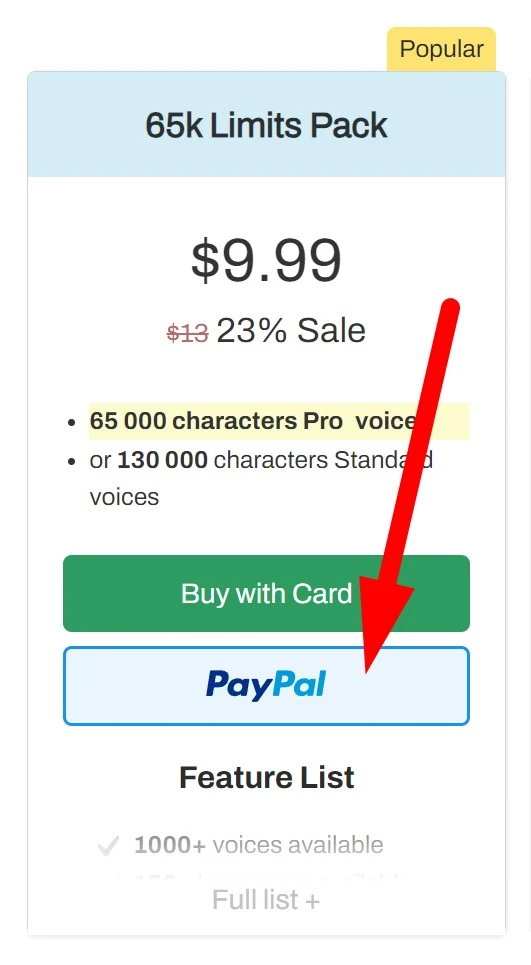
You will be redirected to the PayPal login page. Enter your PayPal email address and password to log in to your account.
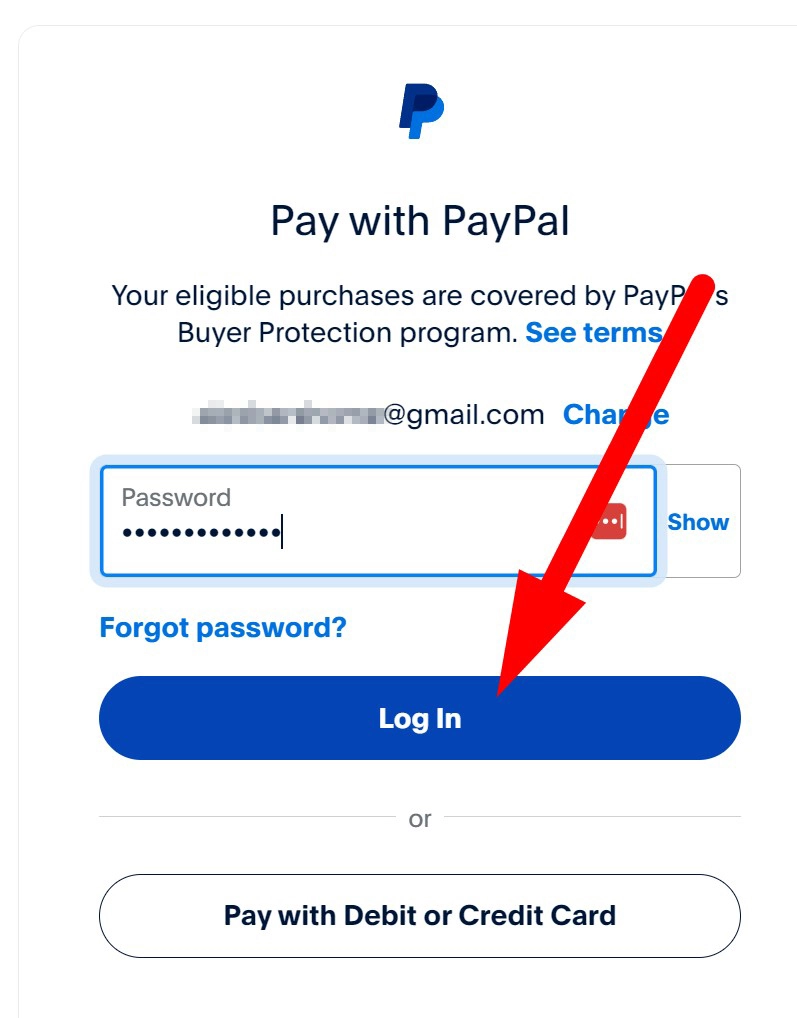
Once logged in, you'll see payment options. If you want to pay using your PayPal balance, select the "PayPal balance" option.
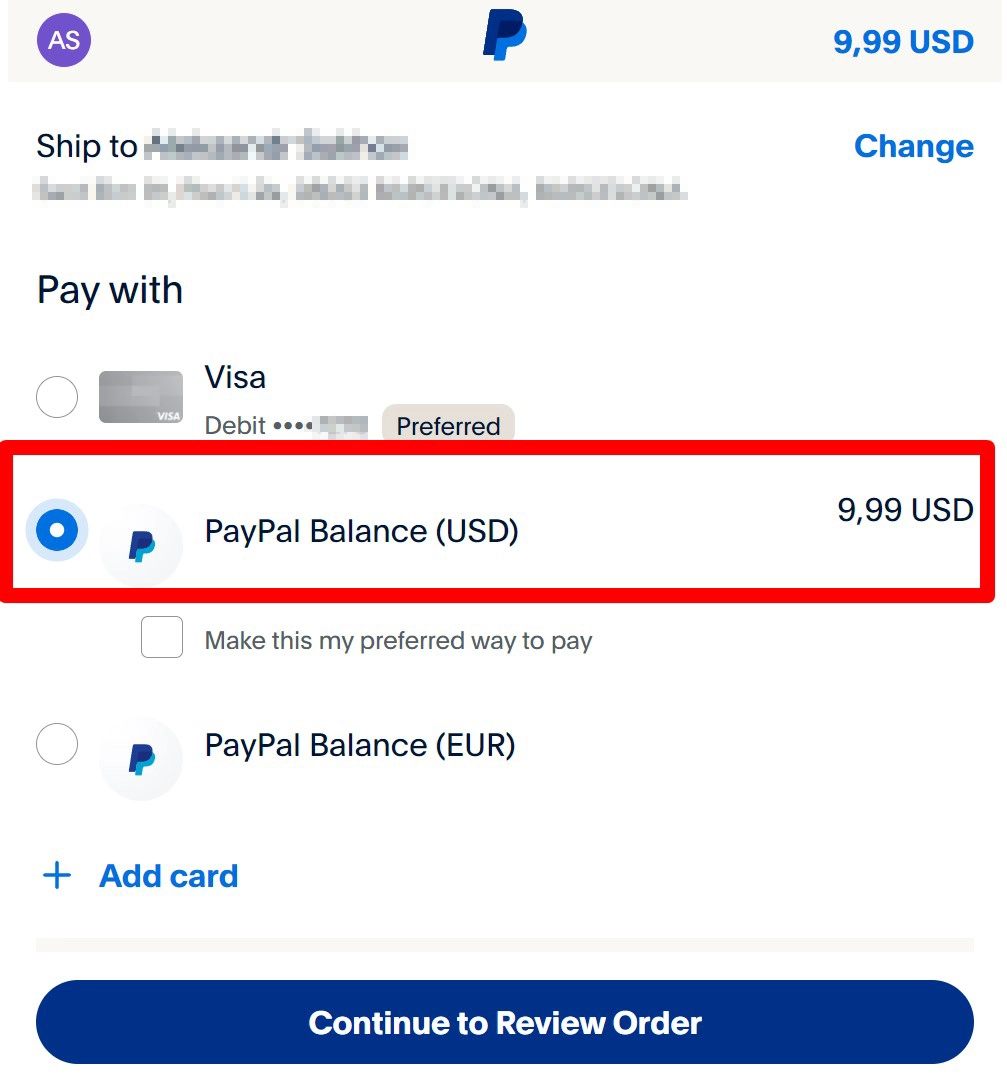
If you prefer to pay with a Visa card through PayPal, select your linked card from the list of payment methods. If your desired card isn't listed, click on "Link a new card" and follow the prompts to add a new payment method.
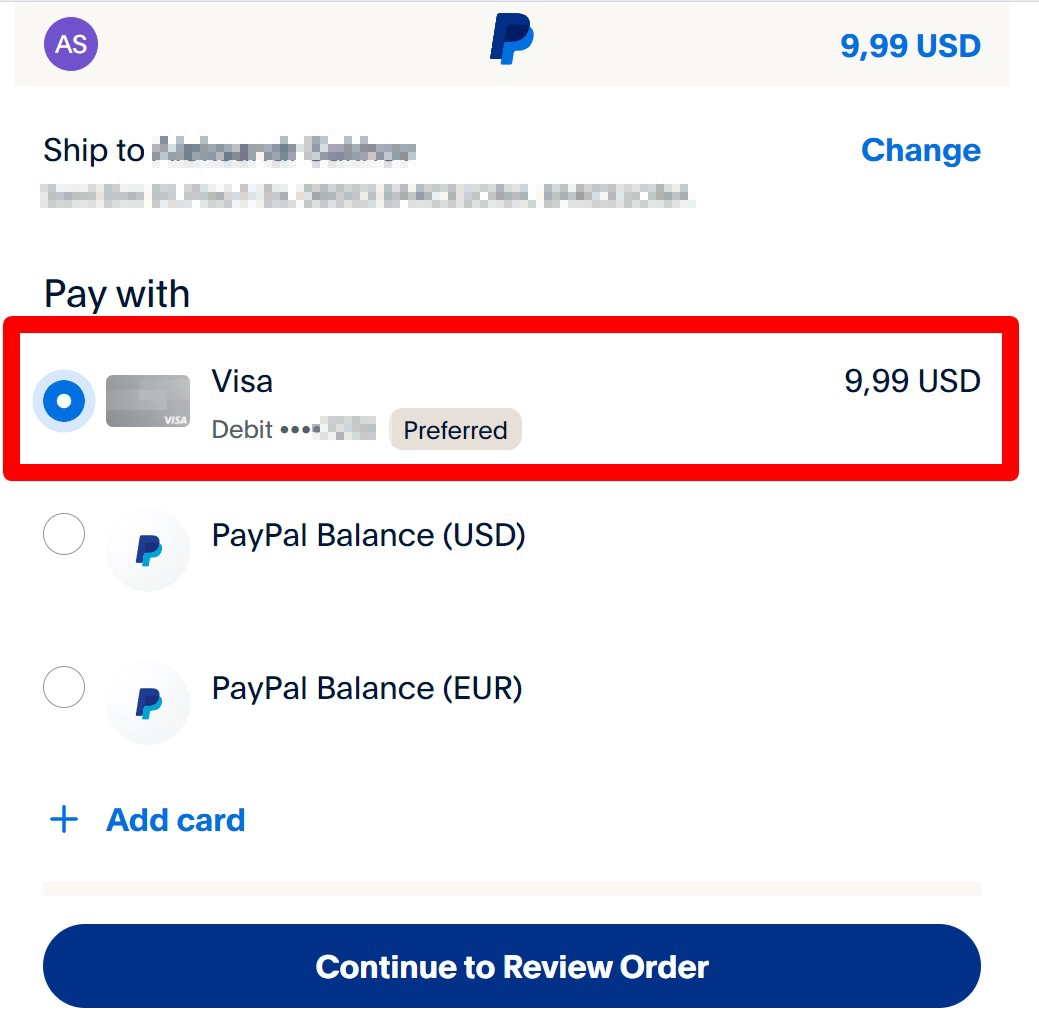
After selecting your payment method, click on the "Continue to Review Order" button to proceed to the final confirmation page.
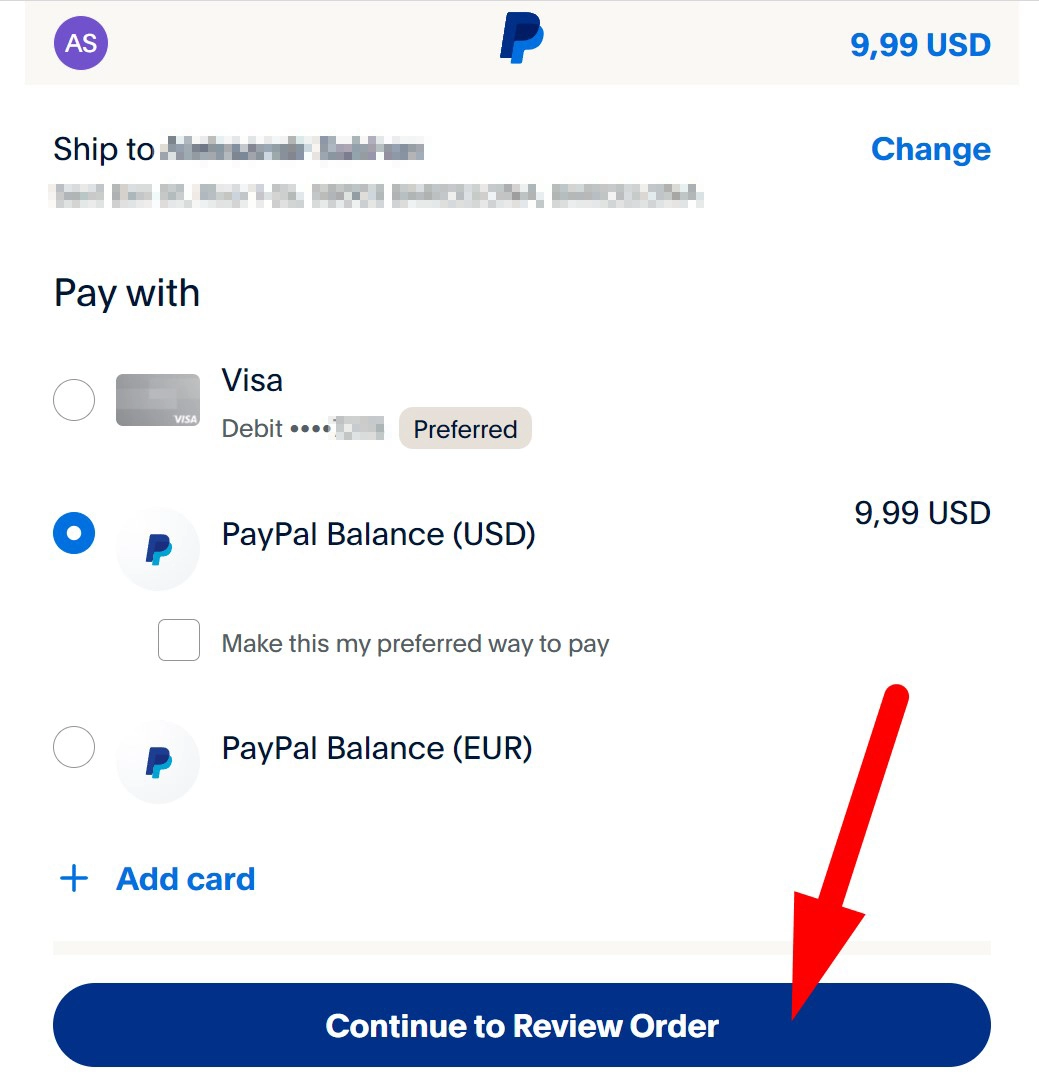
Congratulations! Your payment is now complete. You will be automatically redirected back to the SpeechGen.io website, where you can immediately start using the speech synthesis features according to your newly purchased plan.
Note: Make sure to keep your PayPal login information secure and never share it with others. If you encounter any issues during the payment process, contact SpeechGen.io customer support for assistance.